Spotify has a new feature of Karaoke mode where users can sing along to songs (with lyrics on the screen) and get a score for it. If you are curious to try this out, here’s how to get Spotify Karaoke Mode. If you don’t have access to it yet, keep reading to know the reason behind it.
How to Get Karaoke Mode on Spotify (2023)
To get Karaoke mode, all you have to do is update the app to the latest version. Depending on the platform you are using to listen to Spotify songs, the process is slightly different.
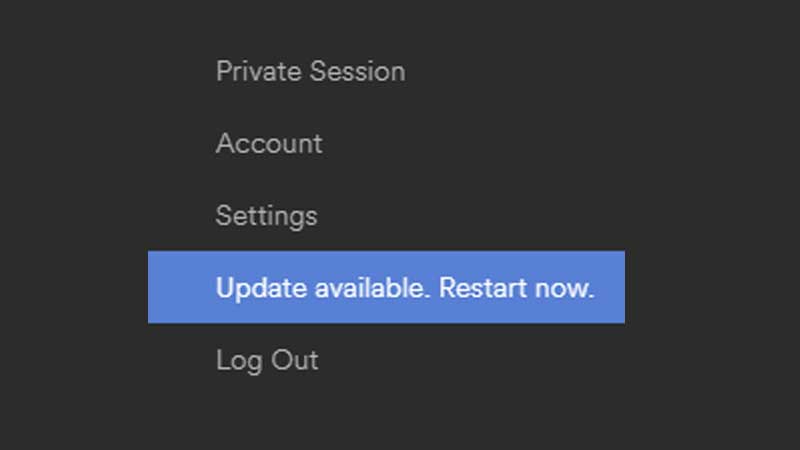
- Desktop – When a new update is available for download, you will see a blue dot next to the menu button in the top right section of the app. Click on the notification bell in the top right and click on Update Available. Restart Now. You can also reinstall the app to get the latest version easily.
- iPhone/iPad – Launch the App Store and find Spotify’s page. Tap on the Update button and get the new feature.
- Android – Launch the Google Play Store and search for Spotify. On its store page, tap on the Update button.
If you have set your apps to update automatically, you should be able to see the newly added features right away. But if you don’t see an update button, that means you already have the latest version, or that the new version isn’t rolled out in your region yet.
Spotify Premium Needed for Karaoke Mode?
- Thankfully, no, you don’t require a Premium account to use Karaoke mode. Free users can make the most of this feature too.
Karaoke Mode Not Working?
If your device (PC, iPhone or Android) isn’t showing the Karaoke Mode, don’t worry. Features sometimes get rolled out step by step. Some regions might get it before others, so all you have to do in such a scenario is to wait – you will get it soon. If you set the automatic updates to ON, you won’t have to keep checking the app store for updates. Keep reading to know the steps to enable it.
How to Turn on Automatic App Updates?
How to Update Apps Automatically on iOS (iPhone/iPad)
- Open the Settings app and tap on App Store in the Settings sidebar section. If you have previous iOS versions, then you need to look for iTunes & App Store.
- Under Automatic Downloads, toggle the button next to App Updates to ON.
How to Update Apps Automatically on Android
- Open the Google Play Store app.
- Tap the profile icon which is present at the top right section.
- Tap Manage apps & device.
- Next, tap on Manage > Find Spotify.
- Tap on the app to get its Details.
- On its Details page, tap on More.
- Turn on Enable auto update.
That’s everything about Spotify’s Karaoke mode feature. For more tips, tricks and error fixes related to Spotify, check out our guides on TechnClub.
