If you want to sell your iPhone and upgrade to a newer one or if you are facing any issues while using your iPhone, then the only option left for you is to reset your iPhone. This will erase everything you had stored on your iPhone and bring back the smartphone to the state when it first arrived from the factory. Here is a guide on how to factory reset your iPhone to help you.
Steps to Factory Reset Your iPhone
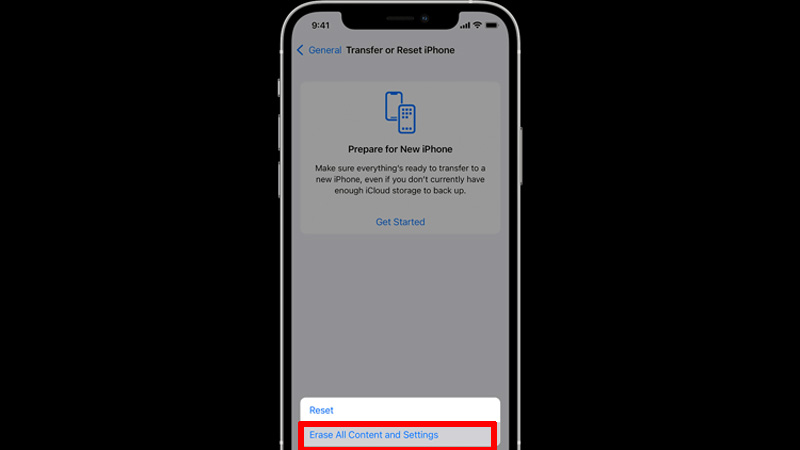
You can erase your data from your iPhone with the help of your computer or from the iPhone itself. Both the methods are discussed below in detail. Before starting it is important to take a backup of all your data. After taking back up let’s start with the steps:
Erase Your iPhone from Settings
You can factory reset your iPhone by going to the Settings app using this workaround:
- First, open the “Settings” app.
- Now, go to the “General” section.
- In the “General” section, tap on “Transfer or Reset iPhone“.
- In the pop-up menu, tap on “Erase All Content and Settings“.
- Enter your “iPhone’s passcode” or “Apple ID password” to confirm the process.
- After your iPhone restarts, you will be asked to set up your iPhone as new or from a backup.
This is how you can reset your iPhone using the phone’s settings.
Reset Your iPhone Using Your Computer
If you cannot access your iPhone’s Settings app then you can reset your iPhone using a computer by following these steps:
- First of all, connect your iPhone and computer using a lightning cable.
- If you are using Mac then select iPhone from the “Finder Sidebar” then click on the “General” at the top and then select “Restore iPhone“. This method is valid for macOS 10.4 and later versions.
- If you are using macOS 10.4 and earlier versions then you need to update iTunes to reset your iPhone.
- If you are using a Windows computer then install iTunes and then click on the iPhone button near the search bar.
- Now, select “Summary” and then click on “Restore iPhone“.
This is all you need to know on how to factory reset an iPhone. If you want to force restart your iPhone 13 Pro then in the meantime do check our guide on How to Hard Reset iPhone 13 Pro.
