Apple makes a point of protecting its devices from viruses and malware. Therefore, it is rare that an iPhone or iPad could get infected with viruses. However, zero risk does not exist and it cannot be said that they will be vulnerable one day. In any case, a smartphone that acts unusually can simply be the result of a malfunctioning app. But, if you have any doubts about the security of your iOS device, then follow this tutorial and our tips. In this guide, I am going to explain how to know if your iPhone has a virus.
How to Know if a Virus is Present on your iPhone
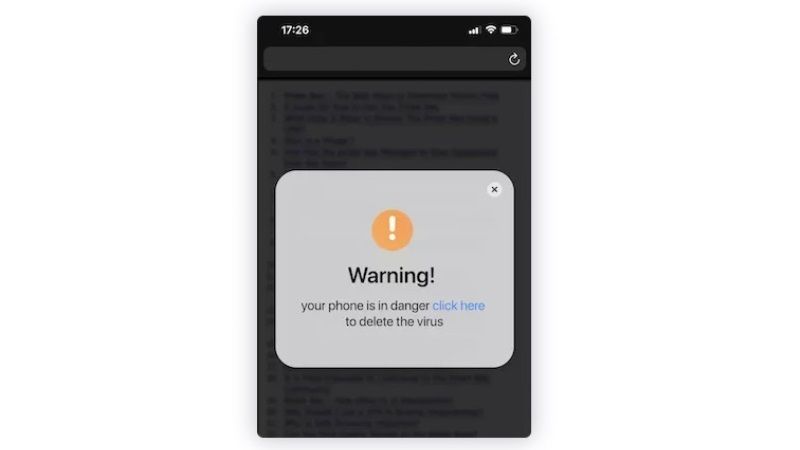
From a technical point of view, a virus is basically a code capable of interfering with your messaging service or your social networks to recover sensitive data, for example.
Such bug-prone apps automatically redirect you to websites, or the Apple Store without your permission. Even more annoying part is that they even sometimes display pop-up windows without your permission. And, unfortunately, even the most secure iOS apps or SDKs can fall victim to these malicious programs.
Harmful apps are usually detected before they go live on the App Store. However, it happens that users of unlocked or refurbished iPhones unintentionally install applications from other sources that have been proven to be dangerous.
This is where the iOS sandbox (computing environment in which a code is tested without affecting the application concerned) comes into play, in particular, to prevent viruses from accessing other applications and the system of your device.
Before deleting an application, ask yourself the following two questions:
Did you unlock your iPhone using an unofficial app?
If yes, then this may be the reason for the presence of a potential virus on your iPhone. In this case, it is recommended to uninstall the app in question.
Is one of your applications buggy?
If the answer is yes, then it may well have been hacked. The only solution will be to uninstall it.
Despite this, your iOS still does not work properly? The problem may come from the hardware.
The origin of the problem can be spotted with a utility designed for iOS, such as Bitdefender Mobile Security. It protects you from malware, and gives you web protection, VPN, lock, and remote data wipe.
Solutions to Remove Virus from your iPhone
1. Clear History, Site Data from Safari
To avoid automatic redirects, which are often very unpleasant, here is a little tip to follow:
Go to Settings → Safari → Clear History, Site Data, then tap Clear.
2. Turn off and Restart your iPhone
In order to fix small bugs on your iPhone, restarting it can be the best solution.
If you have an iPhone X or later, press the Power and Volume Up buttons simultaneously. For earlier models, simply press and hold the Power button. Turn it back on, then when the Apple logo appears, release the button, then wait until you are prompted for your passcode to unlock your device.
3. Restore iPhone
If none of that works, then you’ll need to move on to more drastic measures, like a restore and reconfiguration of your iPhone. Be aware that this is an irreversible process, therefore, it is essential that you make a backup of your personal data beforehand.
Finally, you will need to erase the content of your iPhone. To do this, as the previous tip explains, go to Settings → General → Reset → Erase content and settings, and enter your password to validate the operation. Now all you have to do is set up your device as if you just got it for the first time.
That is everything you need to know about what to do in case your iPhone catches a virus. If you are looking for more iPhone Tips and Tricks, then check out our other guides on How to Make or Save Slideshow on iPhone, and How to Translate Website on iPhone.
