Apple’s Photos app offers some amazing features to their users to view their memories easily and from a different perspective. One of the features of the Apple Photos app that users can use is the Slideshow feature. This feature helps users to sort their photos into a preview format that has a theme and music track in the background. If you want to make a slideshow on your iPhone then here is a guide on how to do that or save a Slideshow on iPhone.
Steps to Make or Save Slideshow on iPhone
There are two ways in which you can make a slideshow from your iPhone’s Photos app. The first is using the Memory videos and the other one is Slideshow. The process for both ways is discussed below.
Creating Slideshow on iPhone Using the Memory Video Feature
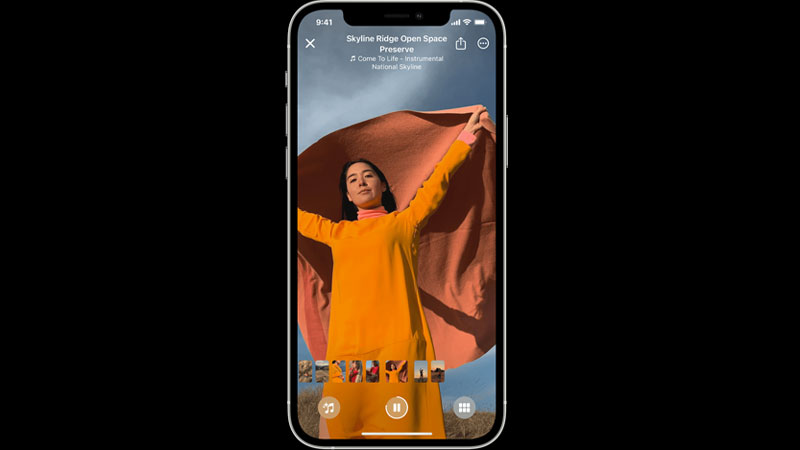
You can create a Slideshow on your iPhone from the Memory videos option by following these steps:
- First, open the “Photos” app.
- Here you can select photos either from the “Album” section or “Library“.
- If you are choosing photos from the “Library” then tap on “Month” or “Day” in the library section to sort your photos accordingly.
- After selecting the photos tap on the “three horizontal dots” and select “Play Memory Movie“.
- This will automatically curate photos and create a “Memory Movie“.
- You can edit this “Memory Movie” by tapping on the “Memory Mixes” button and then tapping the add “Music” button.
- Now, you can select a song from the list or by searching the song name.
- After the song is selected, tap on the “Done” button to confirm the changes you have made.
- You can also add your favorite person like a family member to your memory by tapping on the “People album” in the “Album” section and then selecting the thumbnail of the album named with that person’s name.
- Now, tap on the “Three Horizontal Dots” and tap on “Create Photo Memory“.
You can save this memory by selecting the “Memory Movie” as “Favorite“. You can also change the title by tapping on the “Edit Title” section. You can even edit the time by either selecting “Short“, “Medium“, or “Long“. This is how you can make or save a slideshow on your iPhone.
Creating Slideshow Using the Slideshow Feature
You can make a Slideshow on your iPhone by following this workaround:
- First of all, open the “Photos” app on your iPhone.
- Now, select the photos using the “Select” option.
- After selecting the photos, tap on the “Share” icon and select “Slideshow“.
- This will automatically create a slideshow of the selected photos.
You can customize the slideshow by tapping on the “Options” tab and then selecting them and the music theme and pace of the slideshow. The disadvantage of this method is you cannot save slideshow and can only make them on iPhone, the method only works if you want to share the slideshow with someone.
This is all you need to know about how to make or save Slideshow on iPhone. If you want to manipulate your photos and share them with someone using the Photos app then here is a guide on How to Isolate, Copy and Share or Lift Subjects from Photos.
