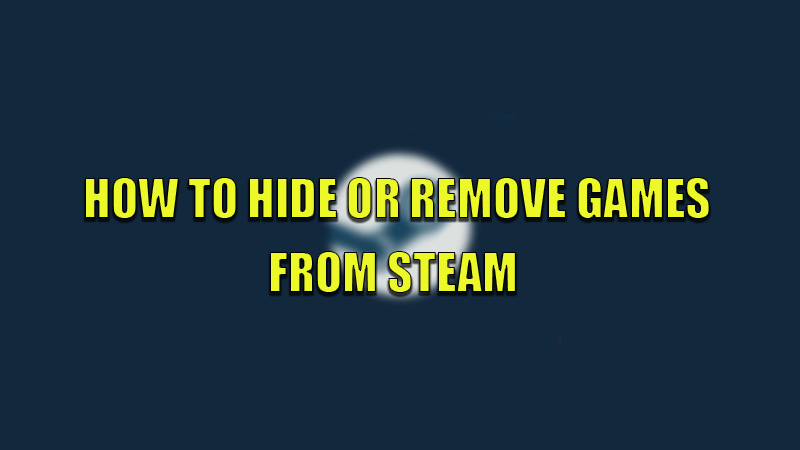Steam is one of the best game stores and platforms to buy and play games on your PC or Seam Deck console. They also provide a library for its users to easily access the games they purchased or received as gifts. With this feature, Steam also offers its users to filter their library of games according to their wish list. So, today in this guide I am going to show you how to hide or remove games from the Steam library.
Steps to Hide or Remove Games from Steam Library
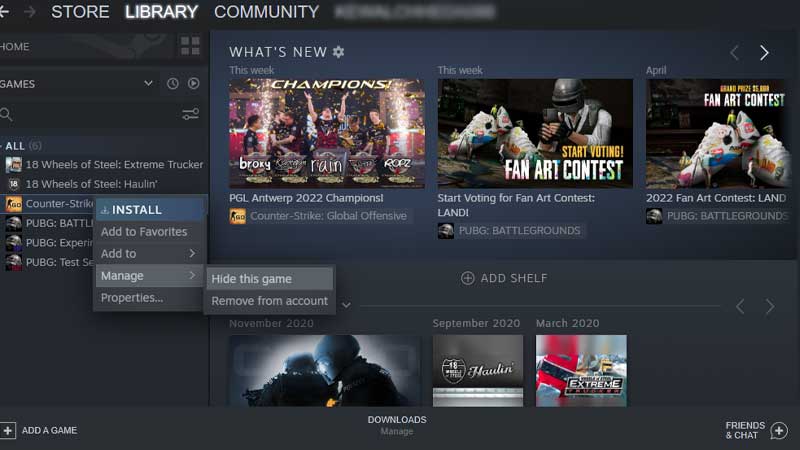
You can easily hide or remove games that you feel are inappropriate or games that you have bought by mistake, by following this simple workaround.
How to Hide a Game on Steam
You can hide both purchased and free games from your library by following these steps.
- First of all, open the Steam app on your device.
- Click on the “Library” section from the top corner.
- Now, navigate your cursor to the game you want to hide and right-click on it to open a drop-down menu.
- In the drop-down menu, select the “Manage” section and select “Hide This Game”.
By doing this, you have successfully hidden the game you wanted to hide. If you want to check the list of hidden games, then follow the below steps.
- Click on the “View” section to open the drop-down menu.
- In the drop-down menu, select “Hidden Games” to view the games that you have hidden.
You can remove the game from the “Hidden Games” section by right-clicking on the game and selecting the “Manage” section and selecting “Remove from Hidden”.
How to Remove a Game on Steam
You can remove a game on Steam by trying this method.
- First of all, open the Steam app.
- Choose the game you want to remove and right-click on the game.
- In the drop-down menu, select “Remove from account”.
- In the next dialogue box, click on “Remove” to confirm the process.
If you want to permanently remove a game from your account then you can use these solutions.
- In the Steam app, click on the “Help” section.
- In the drop-down menu, select “Steam Support”.
- In the next tab, select the game you want to permanently remove.
- In the next tab, select “I want to permanently remove this game from my account”.
- Confirm the process by clicking on “Ok, remove the listed games from my account permanently”.
This will permanently remove the game you selected. This is all you need to know on how to hide or remove games from Steam Library. If you want to remain offline on Steam then here is a separate guide on How to appear Offline on Steam.