Many users prefer a 12-hour clock format as it is easy to track time without imagining the clock in your mind. There are users who prefer a 24-hour clock format to track time. This choice depends on person to person. Due to this reason, every device offers its users to choose between the 12-hour format and 24-hour format. If you are using a MacBook and you want to change the time format of your computer then today in this guide we are going to explain to you how to change the 24-hour clock to 12-hour AM/PM on your Mac.
Steps to change 24 Hours Clock to 12 Hour AM/PM on Mac
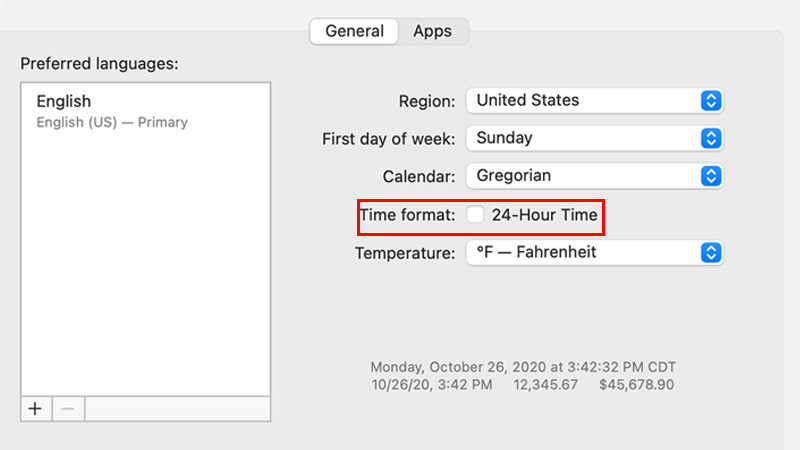
Changing the time format on mac is very simple, all you need to do is just follow these simple steps given below:
- First of all, click on the “Apple Logo” to open a drop-down menu.
- Select the “System Preferences” section. You can open “System preferences” from your Mac’s doc by clicking on the “System Preferences” icon.
- In the next window, click on “Language & Region”.
- In the dialogue box, uncheck the box next to the “24-Hour Time”.
- After unchecking the box, you can see that the time format has changed to 12-Hour format, and you will also see AM or PM displayed next to the time.
- The AM or PM will disappear if you check the box besides the “24-Hour Format”.
- After you have unchecked the box, click on the “Ok” button to confirm the change.
This will change the time format in the menu bar and other apps that display time on your Mac. This is all you need to know about how to change 24 Hour clock to 12 Hour clock AM/PM on Mac. If you are getting distracted by popups when surfing on the internet on your Mac computer then here is a separate guide on How to Disable or Enable Popups on Mac.
