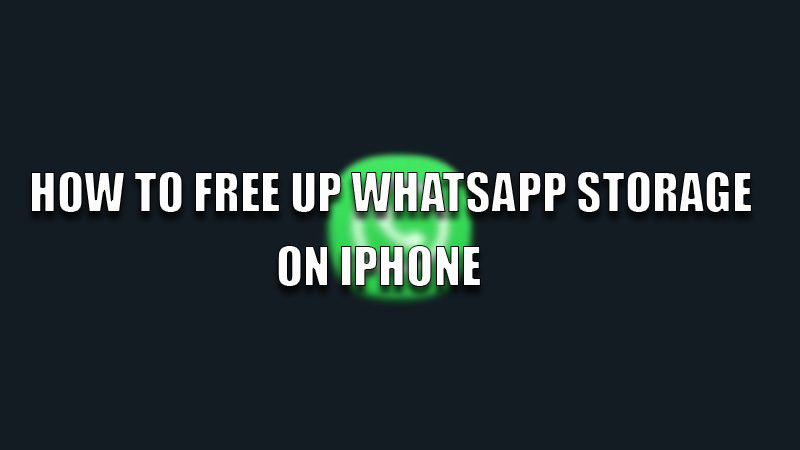WhatsApp can be a heavy app if you are using a low-storage Apple iPhone variant, or you are running out of storage if you are a member of too many WhatsApp groups or are very active on it. The only solution left is to remove these files from your phone. So, if you want to clear your storage by deleting WhatsApp files then today in this guide I am going to explain to you how to free up WhatsApp storage space on your iPhone.
Steps to Free up WhatsApp Storage on iPhone
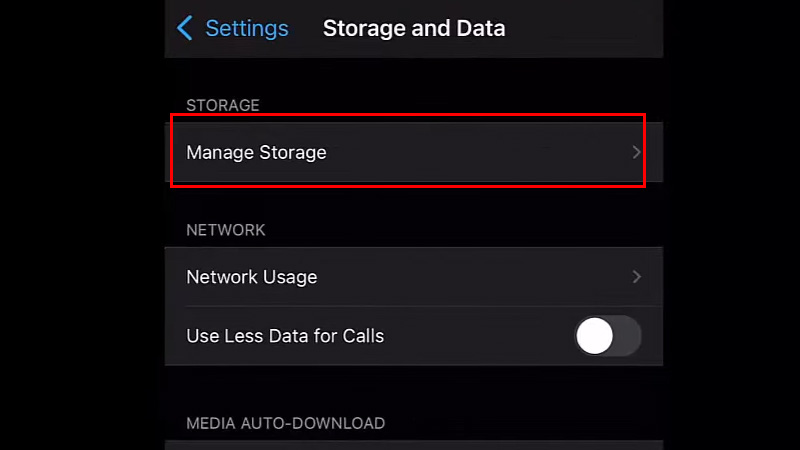
WhatsApp storage consists of many things like sent and received documents, photos, videos, and chat history. Freeing up WhatsApp is an easy task as it provides an inbuilt storage manager to free up some space. In this storage manager, you can see detailed information on how much space is consumed by the app on your iPhone. To free up WhatsApp storage you need to follow the steps mentioned below:
- First of all, open the WhatsApp app on your iPhone.
- Go to the “Settings” section.
- Tap on “Storage and Data” and then select “Manage Storage”.
- In the next window, you will see different sections arranged according to the highest consumption.
- Now, select the section you want to review.
- On the top corner, tap on “Select” to choose photos and videos from that section.
- To delete selected photos and videos tap on the “Trash” icon to remove them from your iPhone.
- If you want to delete an entire chat then you can delete it by swiping left and selecting “More” and then “Delete Chat” and then tap again on the “Delete Chat” option to confirm the process in the next box.
If you want to delete all old WhatsApp photos and videos you can also delete them to clear some space. If you want to reduce storage consumption for WhatsApp then you can reduce the upload size of photos and videos by going into the “Settings” of the app and then, selecting the “Media upload quality” option, and then tapping on the “Data saver” option. You can also turn off “Auto-download” for photos and videos to reduce storage consumption.
This is how you can free up WhatsApp storage from your iPhone. If you want to send some messages to an unsaved number through WhatsApp then here is a step-by-step guide on How to send a WhatsApp message without saving a phone number.