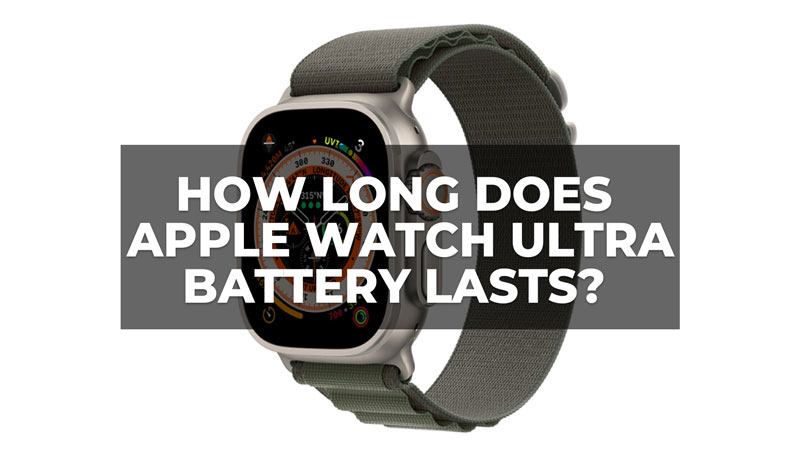Apple Watch Ultra is a great rugged smartwatch for adventure lovers. It features a titanium case, dual-frequency GPS, water resistance up to 100 meters, and a range of specialized straps for different activities. But if you are an adventurer you might be curious to know about the Apple Watch Ultra’s battery life and for the same, this guide has all the details you need to know.
How Long Does Apple Watch Battery Last?

According to Apple, the Apple Watch Ultra can provide up to 36 hours of battery life between charges, based on preproduction testing that included time checks, notifications, app use, and a workout with music playback. That’s twice as long as the Apple Watch Series 8, which has an estimated battery life of 18 hours. However, the actual battery life may vary depending on how you use your Apple Watch Ultra. Factors such as brightness, cellular connectivity, GPS accuracy, and app usage can affect how long your battery lasts. For example, if you use LTE frequently, your battery life may drop to 18 hours or less.
However, the Apple Watch Ultra can also extend its battery life up to 60 hours by using low power mode, which reduces the frequency of GPS and heart rate readings. This mode is ideal for long hikes, bike rides, or camping trips where you don’t have access to a power source. You can still track your activity and make progress on your fitness goals while saving battery.
How to Extend Apple Watch Battery Life?
There are several ways you can improve the Apple Watch Ultra’s battery life and make it last longer and here are a few tips for the same:
Use Low Power Mode
This feature reduces the frequency of GPS and heart rate readings, dims the display, and disables some features to conserve power. You can turn on low power mode by swiping up on the watch face and tapping on the battery icon. You can also customize the Action button to activate low-power mode quickly.
Adjust the Brightness
The Apple Watch Ultra has a bright display that can reach up to 2,000 nits at its peak. While this is great for visibility, it can also drain your battery faster. You can lower the brightness by going to Settings > Display & Brightness on your watch or using the Watch app on your iPhone.
Turn off Cellular Network when not needed
Cellular connectivity allows you to make calls, send messages, stream music, and use apps without your iPhone nearby. However, it also consumes more power than Wi-Fi or Bluetooth. You can turn off cellular by swiping up on the watch face and tapping on the cellular icon. You can also turn off cellular roaming by going to Settings > Cellular > Roaming on your smartwatch or using the Watch app on your iPhone.
Disable Notifications for non-essential apps
Notifications can keep you informed and connected, but they can also interrupt your activities and use up your battery. You can disable notifications for apps that you don’t need by going to Settings > Notifications on your watch or using the Watch app on your iPhone.
Limit background App Refresh
Background app refresh allows apps to update their content in the background when they are not in use. This can be useful for some apps, but it can also consume power and data. You can limit background app refresh by going to Settings > General > Background App Refresh from the Watch app on your iPhone.
That’s everything you need to know about the Apple Watch Ultra battery life. Also, check out our other guides, such as Best Compatible Bands for Apple Watch Ultra.