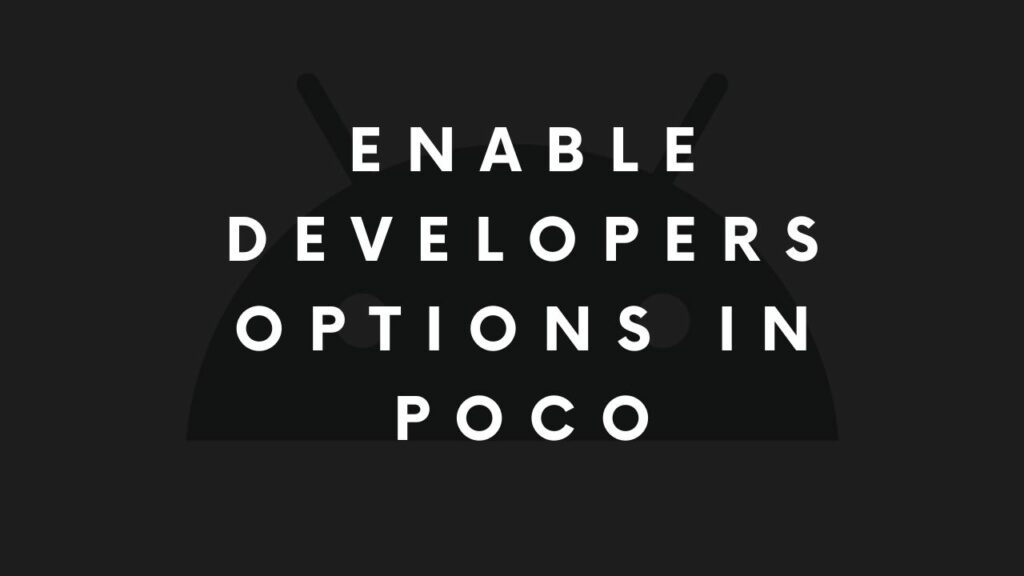Developer Options in Android devices allow you to access additional permissions. It is a way to install or remove features from the Android Operating System. Almost every Android phone comes to switch a hidden Developer Options that allow you to turn on USB Debugging. A feature to control, modify or access internal files through PC on a USB connection. If you are using a Poco X series device that has an MIUI then here is how to turn on USB Debugging. First, you will have to enable Developer Options in Poco X2/X3 and then you can turn on the USB Debugging. Here is how to do that.
Where are Developer Options in Poco X2/X3?
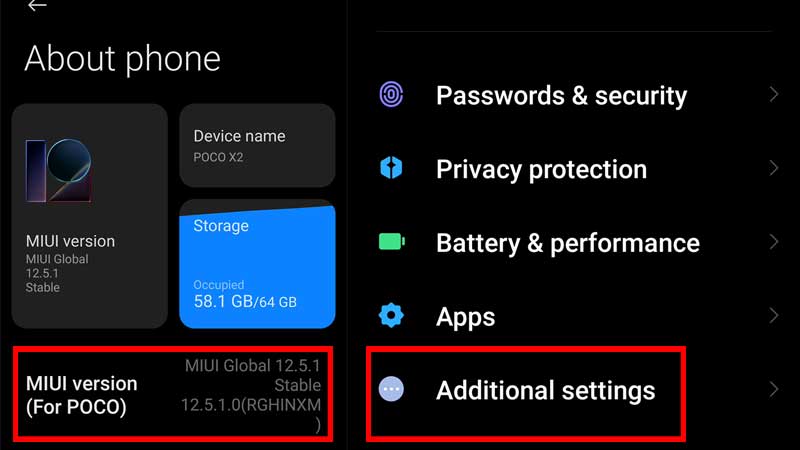
Developer Option is hidden in the About section of the Poco X series running on MIUI. A hidden feature of the device that activates administrator permissions which can directly manipulate the operating system. It is necessary to turn it on only when required. Follow the steps below to unlock Developer Options first and then to turn on USB Debugging.
- Go to Settings and Tap on About Phone.
- Tap on MIUI Version (Poco) 6 to 7 times.
- You will see a popup below showing up Developer Options is turned on.
- Go back to the Main Settings Menu and Scroll down to Additional Settings.
- Scroll to the end for Developer Options.
- Drag the USB Debugging Slider to right. It is below Debugging menu.
This is how you can unlock Developer Options and turn on USB Debugging in Poco X2/X3. To help you understand the steps more easily I am also adding a video below. Follow the steps as shown and you will be able to unlock major features of the phone.
Certain apps require USB Debugging, for example, Screen Sharing Apps like AirDroid. If you want to use your PC to control your device via USB then you will need to enable USB Debugging. It is also required to run the latest Android system updates or install a Custom Android Operating system. Make sure you turn in USB Debugging once you are done using it.
How to turn off Developer Options in Poco X2/x3 Android Phone?
You cannot turn off Developer Options once it is activated. The only way is to reset to factory settings. The developer Option is unlocked via a hidden step. It is for developers to modify the operating system or access phone data via USB cable. But once it is unlocked it remains activated until you do not factory reset your device. Developer Options is also required for rooting purpose. For making major changes in the system operating system. So make sure you use this when it is needed or else leave the phone on the default settings to avoid any kind of data loss.