Nothing Phone 1 runs on the new Nothing OS. At first, it can be a little confusing to use, like using the screen recording feature. The screen capture option is in the notification panel, but hidden. To use it first you will have to add the Screen Recorder shortcut button in the Notification Center of Nothing Phone 1. Read this guide for complete steps on how to enable screen recording in Nothing Phone.
How to Add Screen Capture Shortcut in the Notification Center?
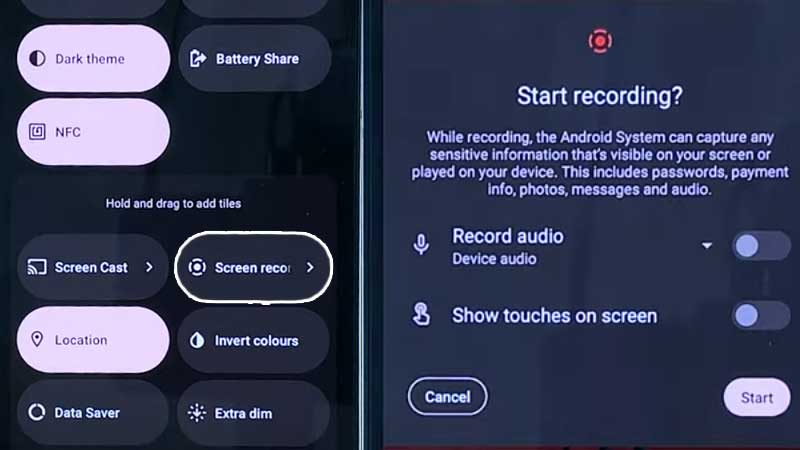
- Swipe Down to Open the Notification Bar.
- Tap on the Edit (pencil) option, and scroll down.
- Tap on the Screen Recorder option and drag it to the top.
- It will be now placed in the Notification Bar.
- To capture any screen just scroll down > open Notification Bar.
- Tap on Screen Recorder.
A small pop-up screen will give you additional options for screen capturing. They are:
- Recording device audio
- Record devise and mic audio
To start recording on your phone screen, simply tap on the Start Button, a 3-sec countdown will begin and after the times up, your screen will start recording. To confirm that your recording has started, you will be able to see the red square-shaped icon on the top of your notification bar.
To end or stop recording your screen, swipe down the notification bar and tap on the stop option which will be under the Screen Recording Bar.
You can turn on both options like Recording with Audio & Mic. It is best for those who want to record gameplay with commentary. Under Record Audio you can also enable other options as Show touches on the screen. This displays a circle on the screen whenever you tap on it.
The recorded video will automatically be saved in your Photos App. To view them open your Photos App, go to Library and you will be able to view the recorded video. You can read our articles on the best Video Editing Apps for Android to make your video more appealing or to add a watermark.
