Learn how to hide the application from your device so no one can touch or use it. You can hide any app that has your private data or hide games if you are annoyed by kids. No matter if you are iOS or Android user, we have tricks to hide apps for both. You have to just follow these basic steps to hide and unhide applications.
Hide Applications In iOS Devices (iPhone, iPad)
iOS has a built-in feature that you may not aware of. You don’t really need to delete an app, you can hide it the and only you can access it. This is a built-in feature is for iPhone, iPad, iPod in short its available for every iOS device. Let us assume that you want to hide your social media applications, so no one can view your personal profile.
Settings to Hide Apps on an iOS Device
- Tap on “settings” icon and search for “Screen Time“
- You are allowed to set a password for Screen Time if you want to
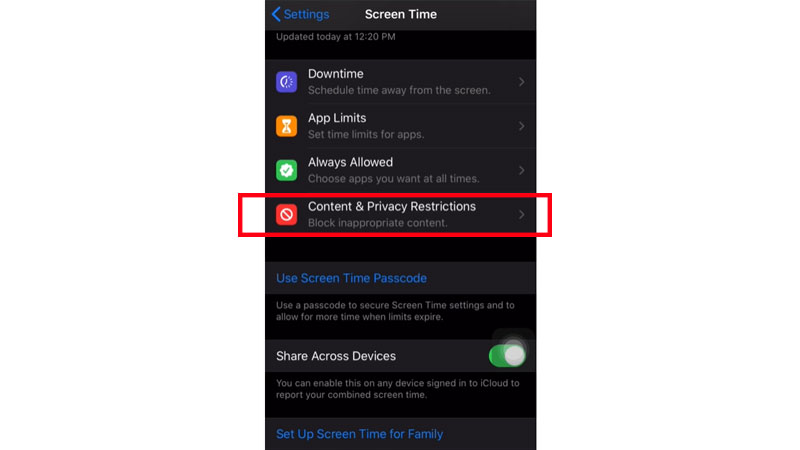
- Next head towards “Content & Privacy Restrictions” > “Content Restrictions“
- Tap on “Apps” and it will show you some age restrictions like 4+, 9+, etc
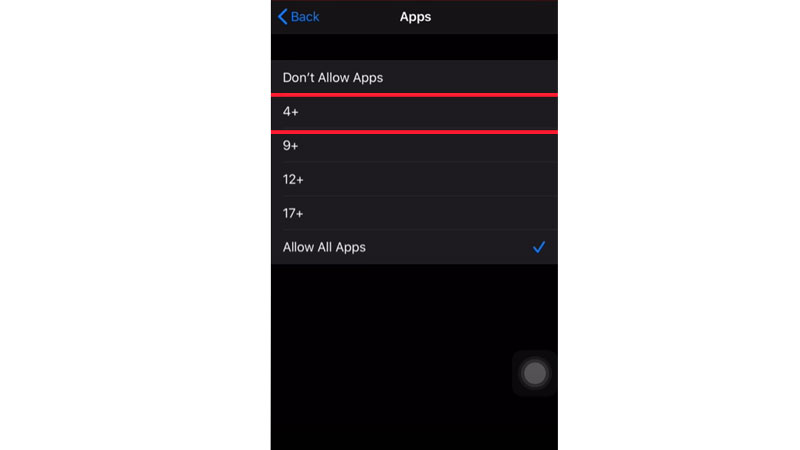
- So by tapping on 4+, you can hide your all social media apps.
After you are done with hiding social media apps by following the same procedure you can again unhide those apps just by choosing the “Allow all apps” option.
Settings to Hide Apps on an Android Mobile
We have listed three known Android Devices which also allow you to hide applications. The settings may differ, but it is present in all phones.
Hide Apps On Samsung
Samsung Android mobile has this built-in feature of hiding apps. The below settings are commonly found in Samsung phones.
- Head towards “Settings” scroll down to “Display” and tap on “Home Screen“
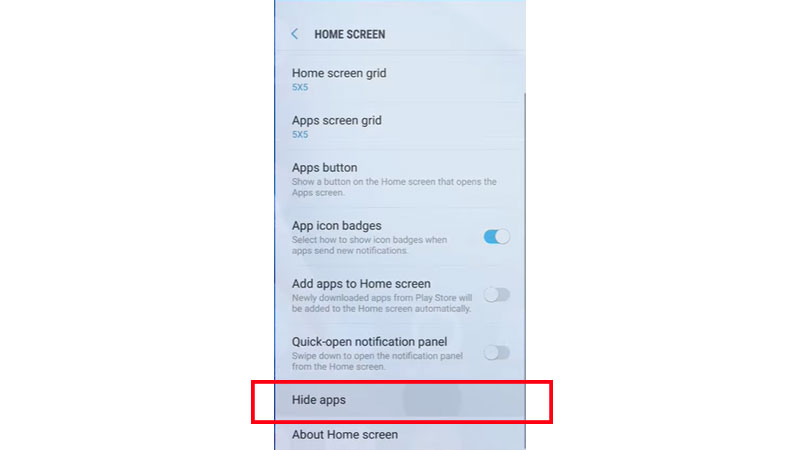
- Once you scroll down you will find the “Hide apps” option
- Tap on “Hide apps” and select whichever applications which you want to hide and tap on “Apply“.
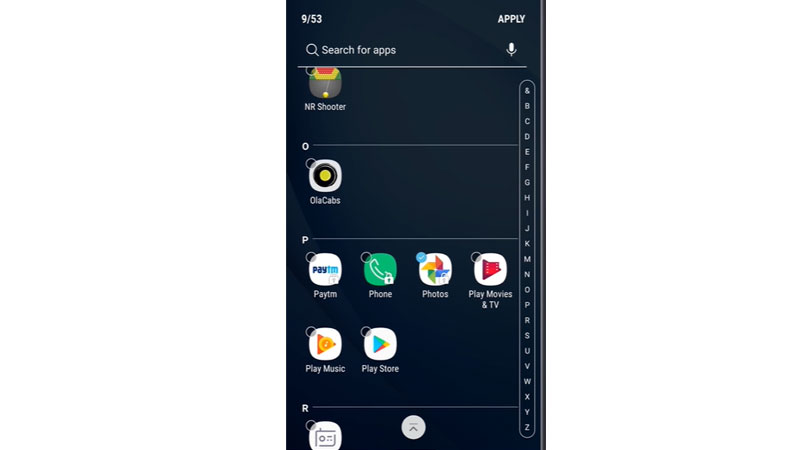
- To unhide those apps follow the same steps and just “uncheck” the selected apps.
Hide Apps On Oppo
- Head towards “Settings” > “Security/Privacy“ > “App Lock“
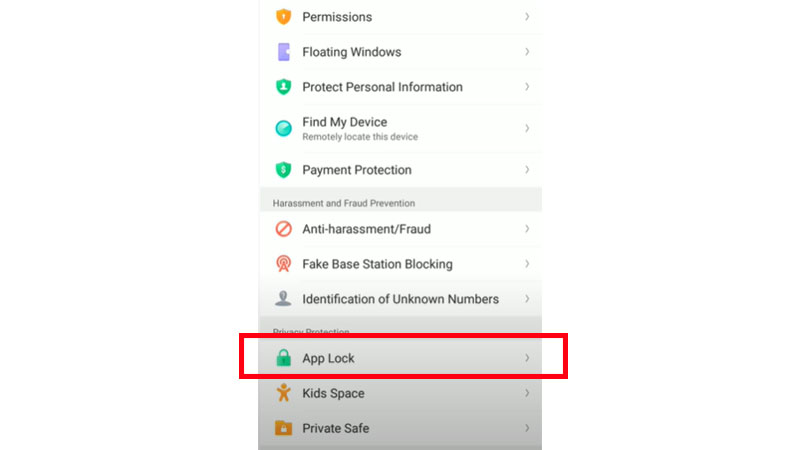
- Set a passcode so, that no one can access your device.
- Click on any app which you want to hide, turn on the app lock toggle as well as hide from the Home screen toggle
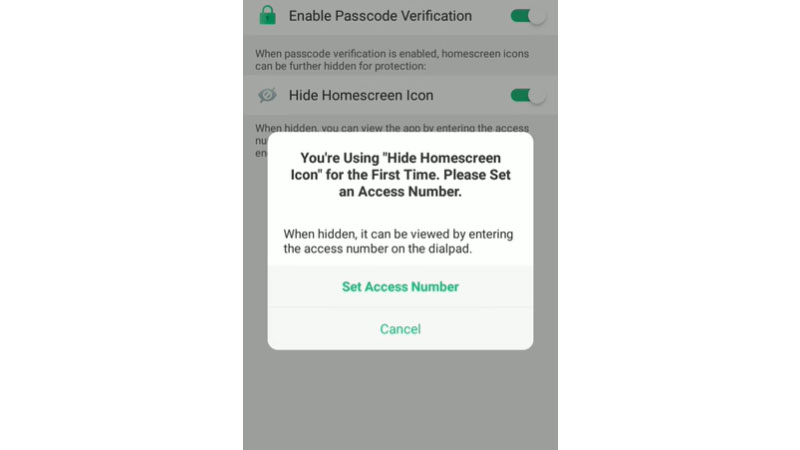
- Now it will ask to set an access code, make sure you insert # at the start and end of your number(eg: #5678#)
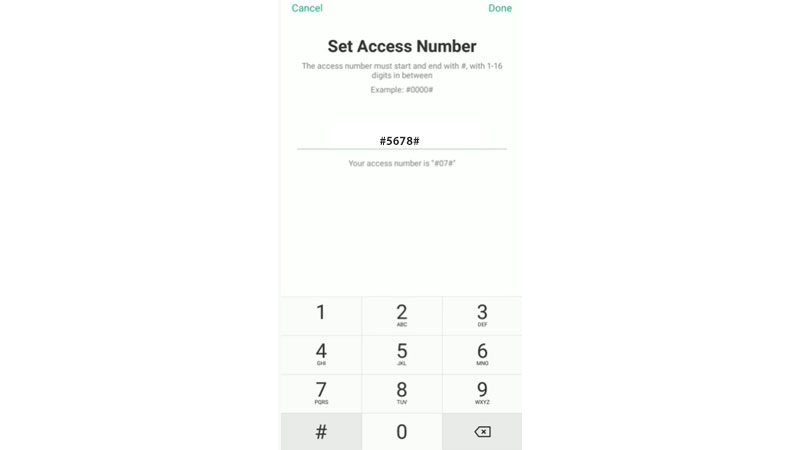
You can access these hidden applications just by entering the access code in your mobile’s dial pad.
Hide Apps On One Plus
Even One Plus has a hidden feature to hide applications in just a few steps
- Head towards app drawer > Left swipe on your app drawer
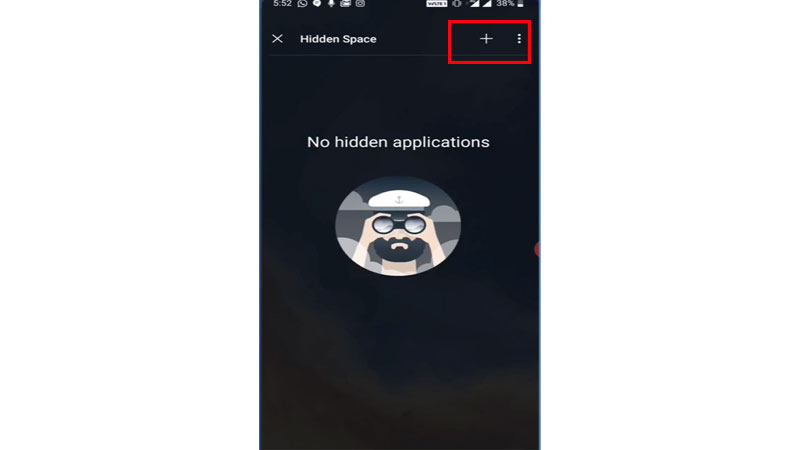
- It will show you the hidden space > you have to tap on plus sign + at the top of hiding app section
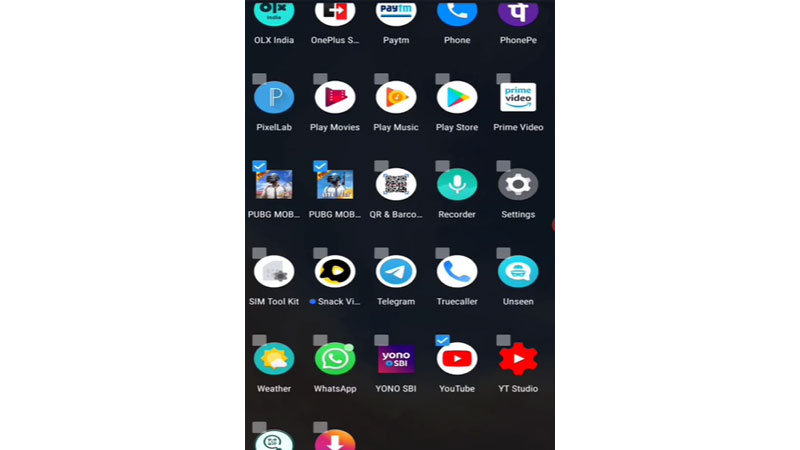
- If you wish to lock those apps, by tapping on the three dots you can easily enable password
- To unhide those applications long press on the particular app icon
Hide Apps On Xiaomi
- Tap on the “settings” icon > “security” > “App Lock“
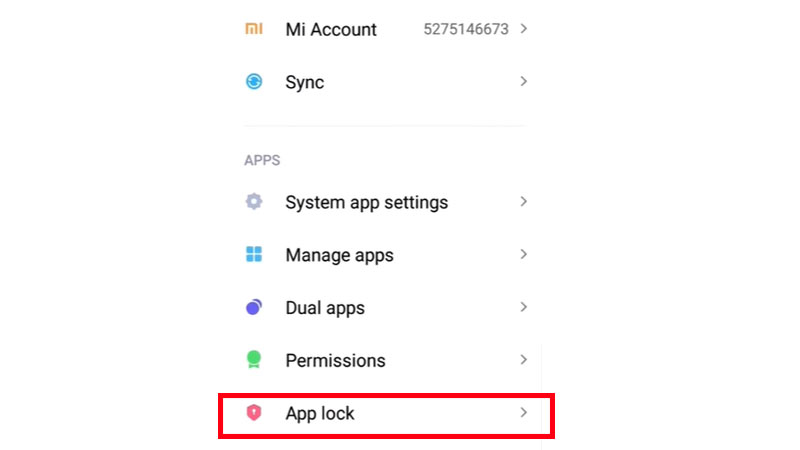
- Turn on the “Hidden Apps” Toggle > “Manage Hidden Apps“
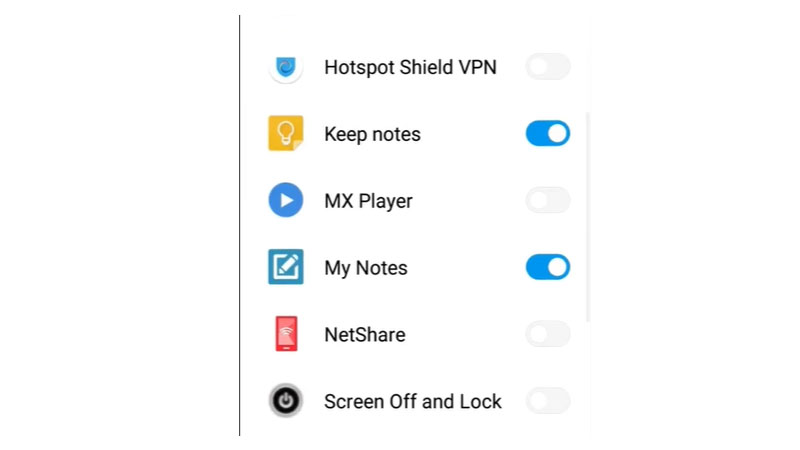
- You have to just turn on the toggle in front of the applications and you want to hide them. To unhide those applications it’s quite simple just turn off the toggle that you want to unhide.
With the help of these built-in features of Android and iOS mobiles, you can hide your application easily without installing any third-party application. Still, if you wish to install a third-party app for your device you can try these two applications to hide your apps, photos, videos everything (Nova Launcher, Poco Launcher & App hider lite ) it is a kind of safe vault.
