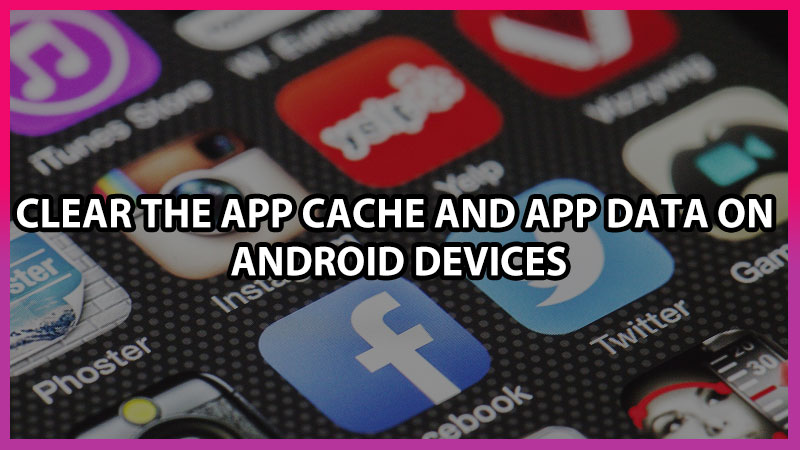What are App Data and Cache? App data is an overall mixture of cache files, app settings, login in id, and different bunch of information associated with the app. If you want to clear your app data on your Android phone, you will get a faster-working app as there are no backlogs saved. When you install a new application, it starts making cache files there are chances some of your sensitive data gets captured or stored like your browser history, etc. Your android phones make it easy to clear those data, it is better that you clear the cache files before it gets corrupted and damages your mobile.
Clear the App Cache and App Data on Android Devices
Clearing app data or Cache files will clean the unwanted storage files and make your smartphone run smoothly. Here is how to do that without using any third-party app.
How to Clear App Data?
Warning – Once you head towards clearing the app data, whatever update regarding the application you had done, you have to do it again.
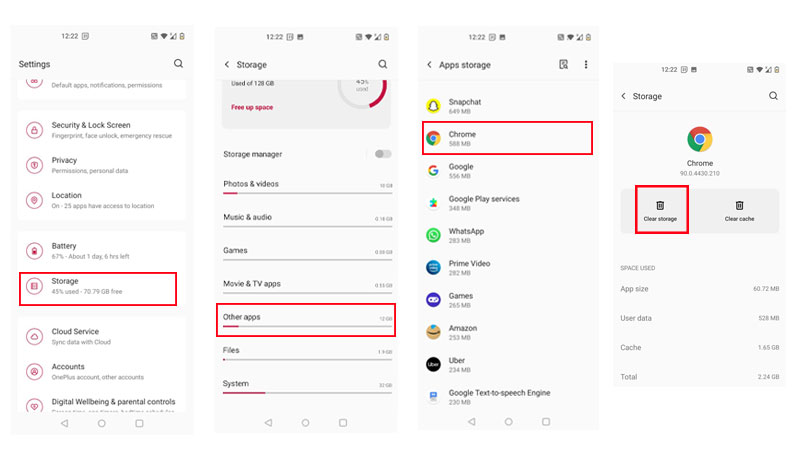
Follow the below-given steps to clear your app data.
- Step 1 – Open the Settings of your device
- Step 2 – Then search for Storage in the settings
- Step 3 – Open Other apps/Apps
- Step 4 – You will find a list of applications.
- Step 5 – Choose any application whose data you want to clear, once you open that application you will get all details regarding its storage usage.
- Step 6 – Select clear storage or clear data
How to Clear App Cache?
Warning – In the clearing cache process you will not lose your logging id, so it is better if you can record them and keep it saved somewhere else.
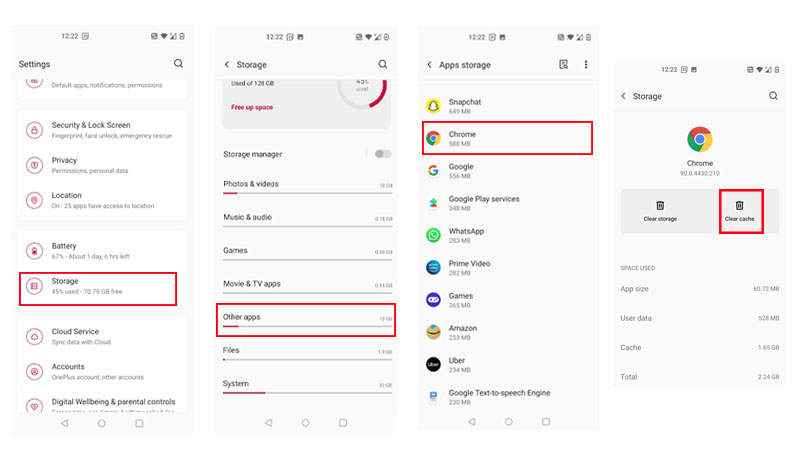
For older Android mobiles, it was easy to clear cache files in a few steps. Go to Settings > Storage > Cache data > and hit OK to erase cache data from your mobile. Below are the standard steps to wipe out cache files from any android phone.
- Step 1 – Open Settings
- Step 2 – Select Storage
- Step 3 – Hit on Other Apps/Apps
- Step 4 – From the list of applications, open anyone whose cache data you want to erase.
- Step 5 – Besides clear storage/data, you will find a Clear cache.
After clearing cache or app data, your Android mobile phone may run very smoothly, this doesn’t mean that you can repeat this process daily. As you free up your space you have to download it again so, there is no point to run this process daily. But clearing the cache once in a blue moon is always useful.
That’s everything covered on how to clear the app cache and app data on your Android phone. You can also check our other guide on the best gallery apps for Android Phones. This will help you to organize your photos smartly without losing them.