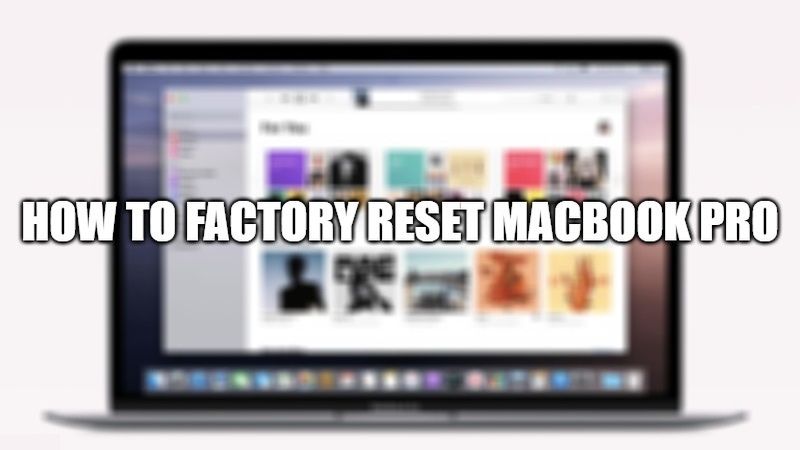If you are looking to sell your MacBook Pro, or even if it has gotten pretty slow, then it will be best to restore it to factory settings. It is an operation that is not difficult at all but it takes some time to perform some simple procedures. It is an ideal way to reset a MacBook/MacBook Air/MacBook Pro/iMac/iMac Pro/Mac Mini to factory settings to troubleshoot computer problems as well as maintain your privacy. So, let’s find out how to factory reset MacBook Pro laptops below.
How to Factory Reset MacBook Pro?
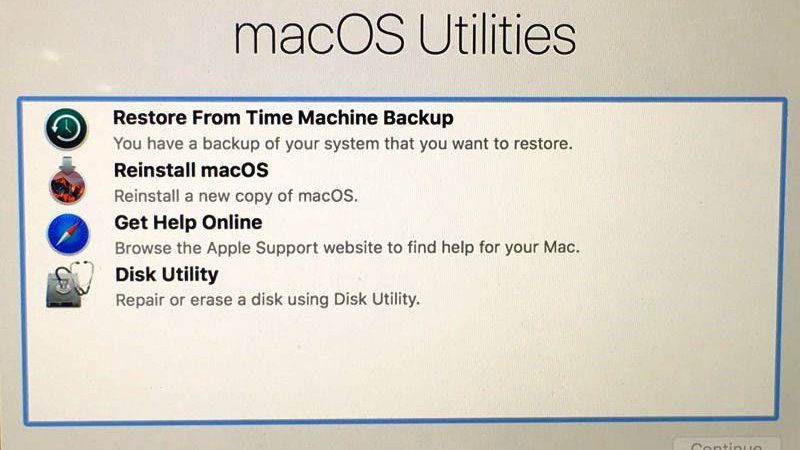
As the word suggests, factory reset means making your MacBook Pro go back to how it was when you purchased it out of the box. After using it for a few years, of course, the MacBook will be filled with a considerable amount of files. For example, text documents, photos, images, videos, etc. Since factory resetting your MacBook Pro will reset everything, it will be best to take a data backup first. Just ensure to backup your MacBook and log out of all your accounts, such as iMessage, iCloud, etc.
- First of all, you need to reboot your MacBook Pro. To do that hold the power button and then choose Restart when it appears.
- Once the MacBook Pro restarts, just press and hold down the “Command” and “R” keys together.
- You will then get a Recovery Mode menu, here you need to choose Disk Utility.
- After that select ‘Macintosh HD’ startup disk in the Disk Utility window and then choose Erase.
- In the next pop-up window, change the format to macOS Extended (Journaled) and then choose Erase again.
- Now, in the Disk Utility menu, you need to choose the “Quit Disk Utility” option.
- You will then get an option to reinstall macOS. At this point, just choose the option of Install macOS.
- Finally, once the new macOS is installed, this way your MacBook Pro has been factory reset successfully.
You can follow the guide above for resetting your MacBook, but before that, it is always good to take some recommended actions that you should be aware of. Here are a few steps you need to follow before you rest your MacBook Pro:
- The very first thing is to always back up your MacBook Pro before resetting it. This will help you to protect your most valuable files.
- The next thing you should try is to sign out of iTunes always.
- You should also sign out of your iCloud account completely. To do that, go to System Preferences > click Apple ID > select iCloud > Turn off Find my Mac. After that click Overview and sign out.
- Also, try to sign out from iMessage, to do that open the Messages app, select Messages > Preferences. Now simply click on iMessage and Sign out.
- Finally, try to unpair Bluetooth devices as well. To do that, go to the Apple menu > System Preferences and select Bluetooth. At this point, simply unpair all the Bluetooth-enabled devices here.
That is all you need to know how to factory reset MacBook Pro. If you want to know more about the new MacBook Pro models, check out our other MacBook Pro 2021 Guides right now.