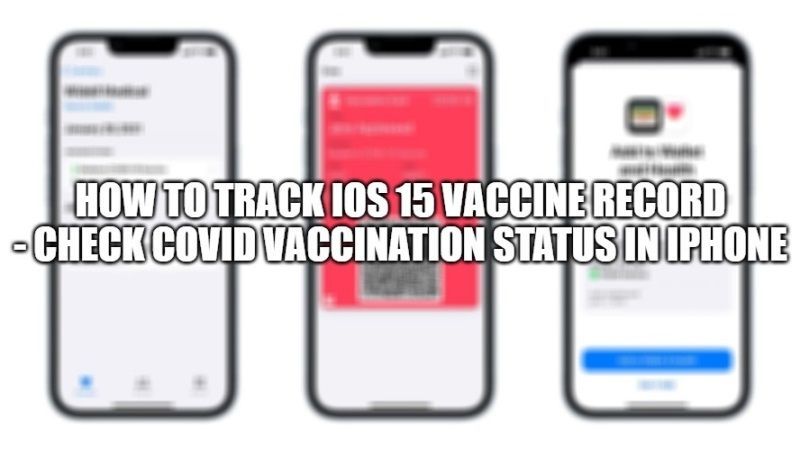The iOS 15 allows you to upload the status of the COVID 19 vaccinations in the Health app and generate the vaccination certificate for the Apple Wallet, allowing you to show the vaccination record at various restaurants, malls, railway stations, airports, etc. In this article, you will find out how to check your COVID-19 vaccine record on your iPhone with iOS 15.
How To Track iOS 15 Vaccine Record – Check Covid Vaccination Status in iPhone
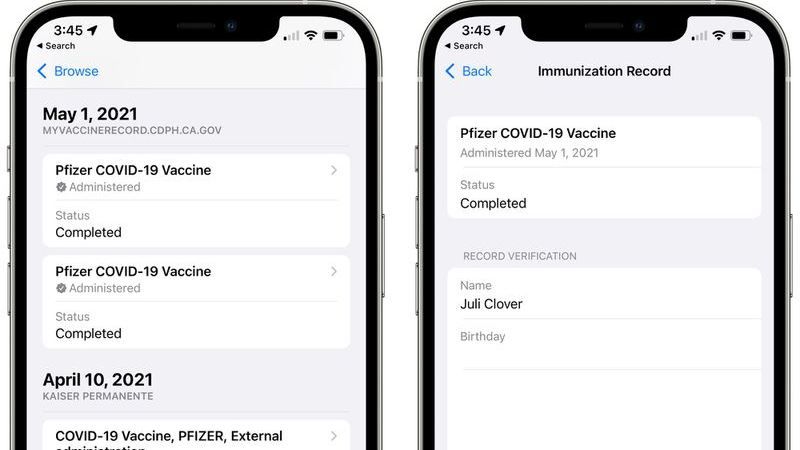
You can easily connect to your healthcare provider in the Health app on your iPhone in case you have obtained your COVID-19 vaccination through them. Once you have connected to them, all your available verifiable health records will be downloaded automatically.
Download File
If it is a download file, follow the steps given below to download your vaccine record given to you by your COVID-19 vaccination provider and add it to the Health app:
On your iPhone, click on the download link given to you by your COVID-19 vaccination or test provider.
After that click Add to Health option to add the vaccine record to the Health app.
Finally, click on Done.
QR Code
If it is QR code, follow the steps given below to scan your vaccine record given to you by your COVID-19 vaccination provider and add it to the Health app:
- On your iPhone, you need to open the Camera app from the Home screen or Lock screen, and then choose the rear-facing camera option.
- After that, you need to hold your iPhone for the QR code to appear on the viewfinder.
- Your iPhone will then recognize the QR code and then it will show you a Health app notification, just tap on it.
- After that, you will again have to click on Add to Health option to add the vaccine record to the Health app.
- Finally, click on done.
That is everything you need to know how to check Covid vaccination status on your iPhone. For more iOS 15 tips and tricks, check out our other iOS 15 Guides right now.