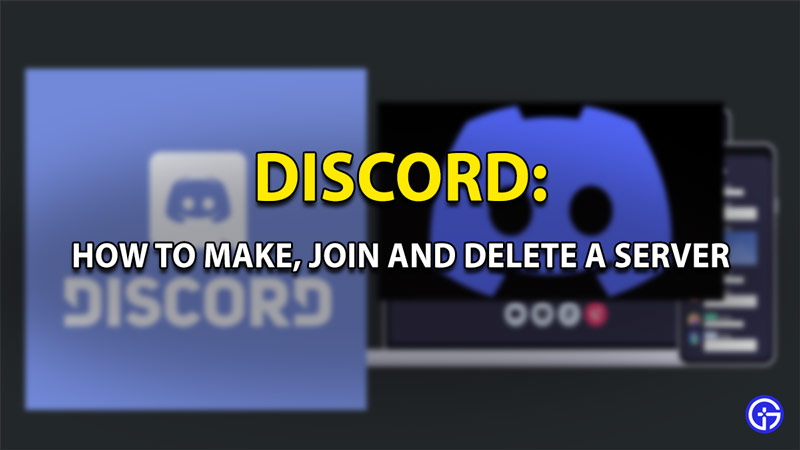A Discord server is a familiar term to gamers. The community has grown to be one that has made in-game voice chat synonymous with Discord. In this guide- you’ll learn how to join a server, create one yourself and delete unwanted ones too!
What Is A Server on Discord?
Users can text, have conversations via voice and share other content via discord’s platform through “Servers.” A server in layman’s terms is a “group” of sorts that you can join, create, or be added to. These servers can house mass simultaneous conversations over voice, as compared to most other apps. Within servers, there lie segregated groups with each serving their own purpose. These are Channels. They have 2 sections – Voice and Text. The ability to create one community and then further segregate the preferences of each one via channels is what makes them unique. This gives discord its worldwide popularity and an association with games and gamers.
How Can I Join A Server?
To join a server on discord, you can follow one or more of the following methods:
- Invitation- You can click on the invitation message sent by your friend or a server moderator to join their server.
- Added by Mod – If someone knows your discord id and # number, they can add you and wait for your approval to join.
- You can also join a server if you already have the link, just click on “Add Server” then select “Join a server.”
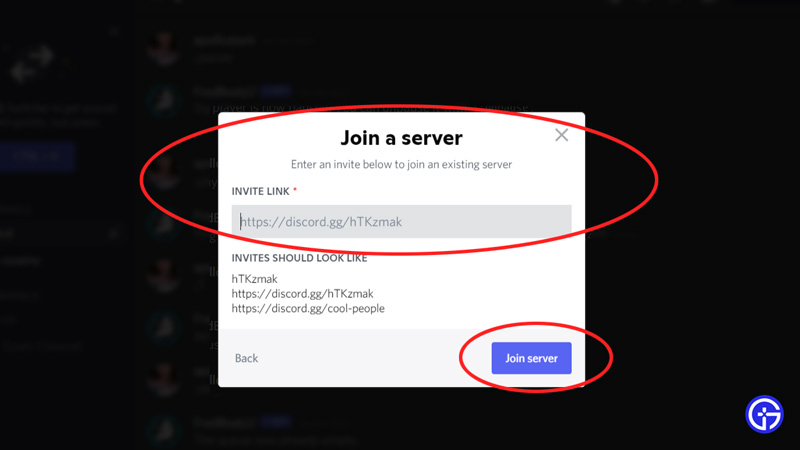
How do I create a Server on Discord?
To create a server on discord, simply follow the undermentioned steps:
- Click on the plus sign at the bottom left of the screen.
- Select “Create A Server.”
- Give your server a name, Upload an icon image, and fill in the options as required.
- You can now invite your friends to your newly created server.
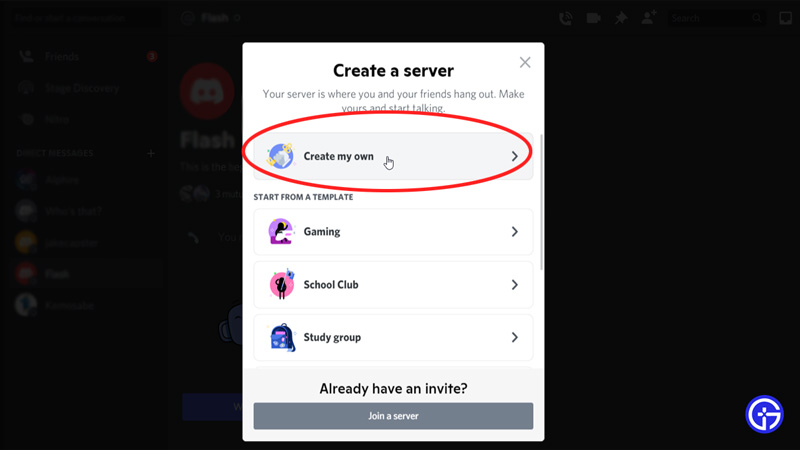
How Can I Delete an Unwanted Server?
Follow these steps:
- Select the server you wish to delete on discord and click on its name.
- Now click on the server settings option.
- You’ll find the “delete server” option at the bottom left, select it to delete your server.
- Discord will ask you to enter the server name in a dialogue box before you delete the server.
- This is to ensure the confirmation process of your discord server deletion.
- You will now permanently delete your discord server.
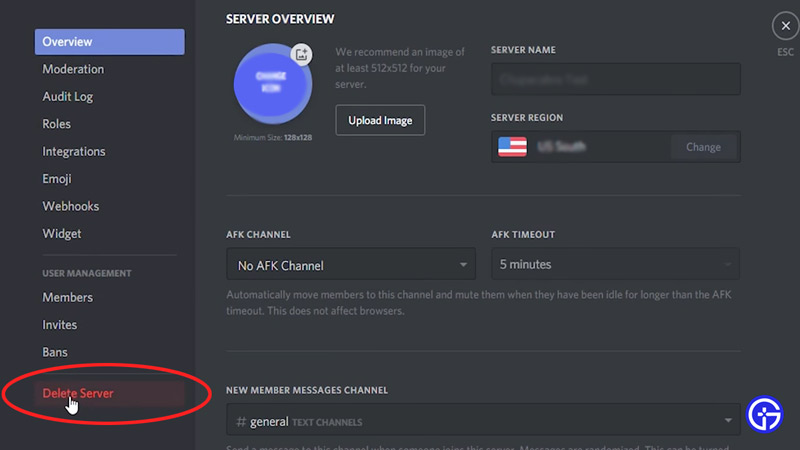
There you have it! You now know how to create, join and delete discord servers!
If this guide helped you, you might find other Discord Guides to be of assistance as well, so be sure to give it a check.