Are you are a gamer, digital sketch artist, or a technical tutor, or any other but not able to record your talent and share it with the world? If you don’t have much money to purchase paid screen recorders so, don’t worry. Have look at these free screen recorders for Windows 10. They are totally free and safe to use.
Best & Free Screen Recording Software For Windows 10
There are 5 different recording software that is listed for you, each software is known for its unique feature and performance.
Bandicam
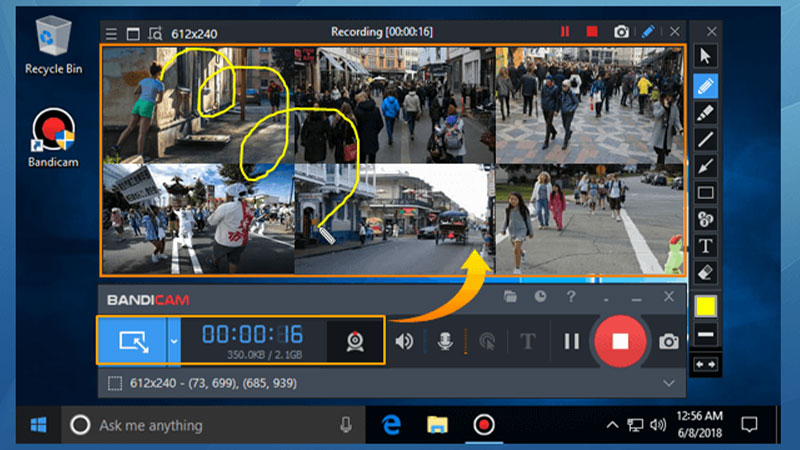
It is a less space-consuming software but it provides high-quality videos, it also provides an option of recording any part of your screen whichever you want. Bandicam records and saves capture as video files (AVI, MP4) or image files. It also records 2D, 3D games with 4K UHD videos and can capture at high FPS. It can also video from external devices such as webcam, Xbox, smartphones, etc.
Advantages
- Draw on your video or screenshot while recording
- You can add a webcam to record your own reactions
- You can add your own voice between the recordings
- Easy to use
Disadvantages
- Gives a watermark until you buy the paid version
- No option of editing
OBS Studio
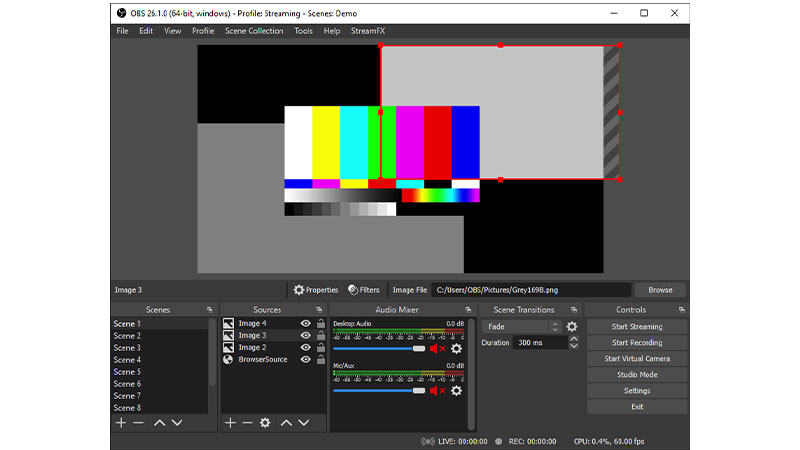
Open broadcaster software is a free screen recording software that allows you both recording and streaming a particular video. Like Bandicam, OBS Studio also allows you to record any part of your screen or the whole screen. Streamlines settings give you access to a wide array of configuration options. It also gives you a Modular dock UI to rearrange the layout as per your need. You can set an unlimited number of scenes while editing.
Advantages
- Stream live
- No Watermark
- Advanced config options
- Unlimited recording
Disadvantage
- Tough for non-techs
- Outdated Interface
Share X
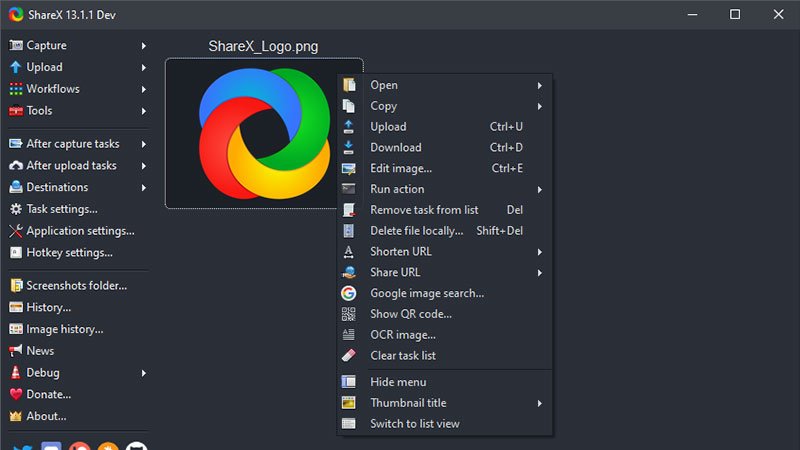
Share X is a free application for capturing still shots and recording videos. You can save the captured data as a video or in a Gif file. You can directly share the captured videos or shots, to any social media sites via the upload option. With Share X you can capture the whole scrolling web page and identify the text via OCR.
Advantages
- Direct uploading of photos or videos
- No watermark
- A built-in photo editor
Disadvantage
- Can’t capture while playing a game in full-screen mode
- Little difficult to use the interface
APowersoft Recorder
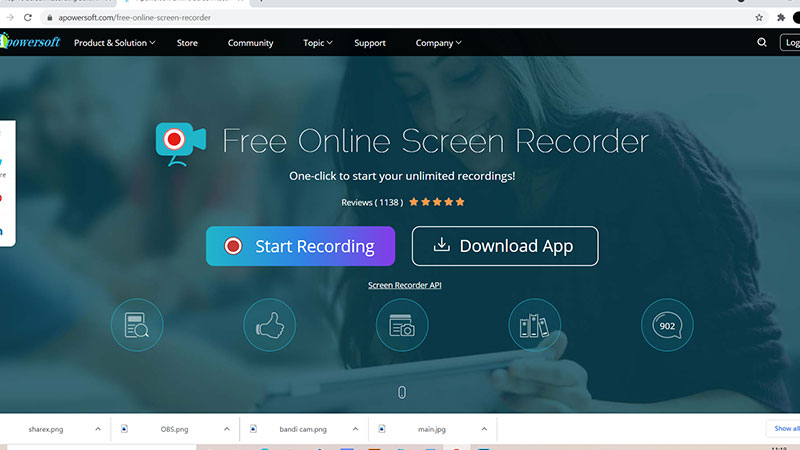
If you don’t want to install anything then here is the best option. You can use an online screen recorder. During the recordings, you can use tools like a brush or marker. Once you are done with your screen capturing part then at the corner you will find the options to save your video. You can export the video for future editing or sharing.
Advantage
- You can add shape, color, icons in between the recordings if you want.
- Saves storage
- No watermark
- Quick and Easy to use
Disadvantage
- Can’t use without an internet connection
- Very few options.
Windows Built-In Recording – Game Bar
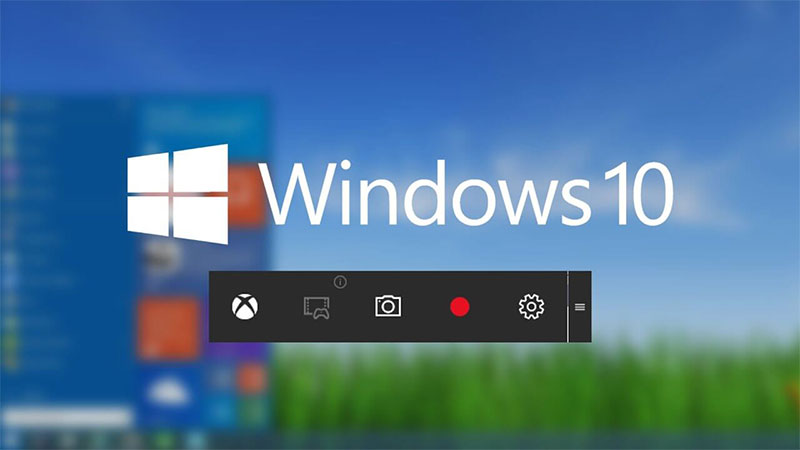
It is for those who may not know that windows have its own built-in screen capturing system, now you may say why can’t I use it? So, for that, you have to first activate it by going into the settings of your Windows 10 settings. Press Windows + Alt + R to activate the recording. A small interface will be displayed on the screen, press the red button to start recording. Search for Xbox Game Bar in the start menu. You can click on the Settings icon to customize the tool.
How it works
- Press Windows +G a shortcut key to open the game bar.
- Use the start/stop button to start your recording. It is the same for the Microphone to turn on/off the mic.
- After recording, you can trim your video and all the recorded videos you will find in your device video folder.
Advantage
- Fully protected since it is built-in
- Very easy to use
- There is no time limit
Disadvantages
- Very fewer Features
- You can’t pause your video
- Limited editing features
Screen capturing software helps to record your gaming skills, webinars which can be watched later as a revision, online lectures, some important news, or event. All these requirements can be satisfied by the above given free software which is best for your Windows 10 but. But if you need more features then you can go with the paid software like Bandicam Pro, ApowerSoft, etc.
