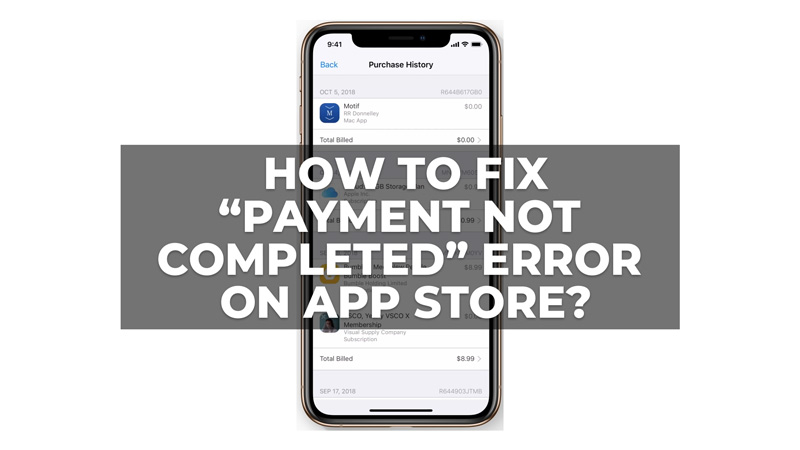While purchasing on App Store, most users face a “Payment not completed” error. This is one of the most common payment errors that can cause due to minor reasons like incorrect payment details, payment method not supported or accepted by Apple, insufficient funds, network connection, and more. Fortunately, you can fix the “Payment not completed” error on the App Store of your iPhone or iPad and this guide will show you how you can do it.
How to fix the “Payment not completed” Error on the App Store?
Depending on the cause of the error you can fix the “Payment not completed” issue by following these workarounds:
1. Restart Your iPhone
Sometimes, a simple restart can fix minor glitches and bugs that may affect your device’s performance and functionality. To restart your iPhone, follow these steps:
- Press and hold the power button or the side button and volume button for iPhone X and later models until you see the “slide to power off” slider on the screen.
- Swipe the slider from left to right to turn off your iPhone.
- Wait for a few seconds and then press and hold the power button or the side button again until you see the Apple logo on the screen.
- Release the button and wait for your iPhone to boot up.
2. Check Your Payment Method Information
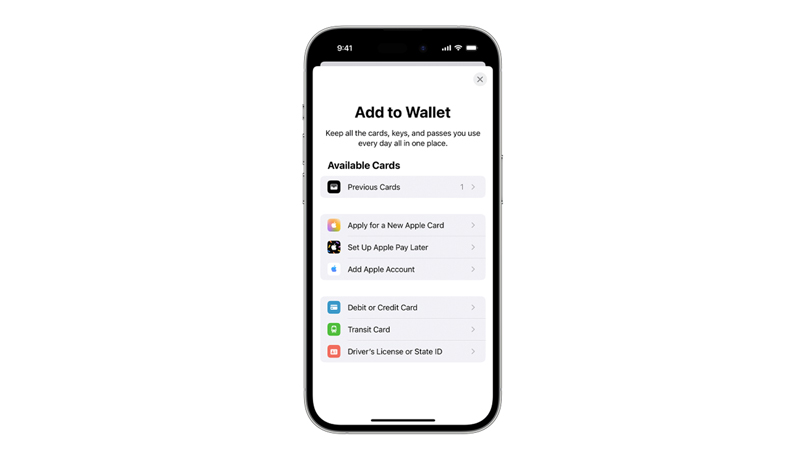
One of the most common reasons why your payment method may be declined or fail to complete during App Store purchases is that your payment information is incorrect or outdated. To check and update your payment method information, follow these steps:
- Firstly, open the Settings app on your iPhone and tap on your name at the top of the screen.
- Then tap on the ‘Payment & Shipping’ tab and enter your Apple ID password if prompted.
- Tap on your payment method and review the details. Make sure that everything is correct and matches what your bank or card issuer has on file.
- If you need to make any changes, tap the ‘Edit’ button and update the information accordingly.
- Finally, tap the ‘Done’ button to save the changes.
3. Delete and Re-add Your Payment Method
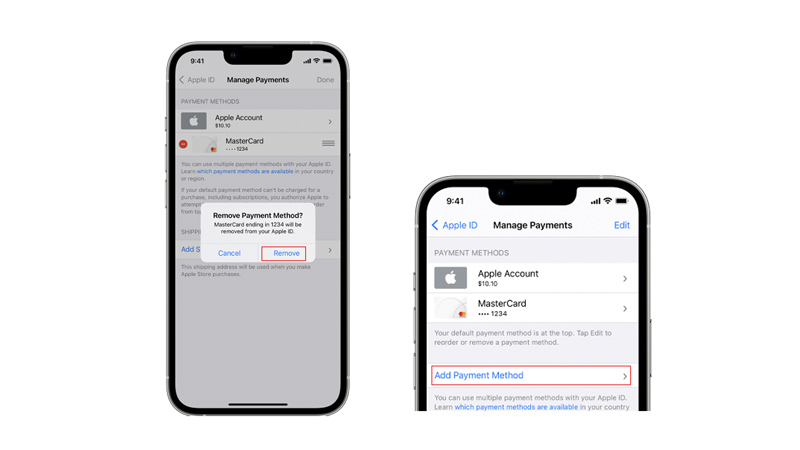
Sometimes, deleting and re-adding your payment method can fix any error that may prevent the App Store purchases from happening. To delete and re-add your payment method, follow these steps:
- Firstly, open the Settings app on your iPhone and tap on your name at the top of the screen.
- Then tap the ‘Payment & Shipping’ tab and enter your Apple ID password if prompted.
- Now tap on your payment method and tap the ‘Remove Payment Method’ button from the bottom of the screen.
- Confirm your action by tapping the ‘Remove’ button again.
- Finally, tap the ‘Add Payment Method’ button and choose a new payment method from the list.
- Enter the required information and tap the ‘Done’ button to re-add the payment method.
4. Check Your Network Connection
Another possible reason why your payment errors on App Store is that your network connection is unstable or slow. This can interfere with the communication between your device and Apple servers and cause errors or delays. So, make sure that your iPhone is connected to a reliable Wi-Fi network or has enough cellular data. You can check your Wi-Fi status by looking at the Wi-Fi icon in the status bar. You can check your cellular data status by looking at the cellular icon in the status bar. If you are using cellular data, try switching to a different network band, such as 3G, 4G, or 5G, or turning on Airplane Mode and turning it off again. You can also try moving to a different location where the signal is stronger and more stable.
5. Check Your Screen Time Settings
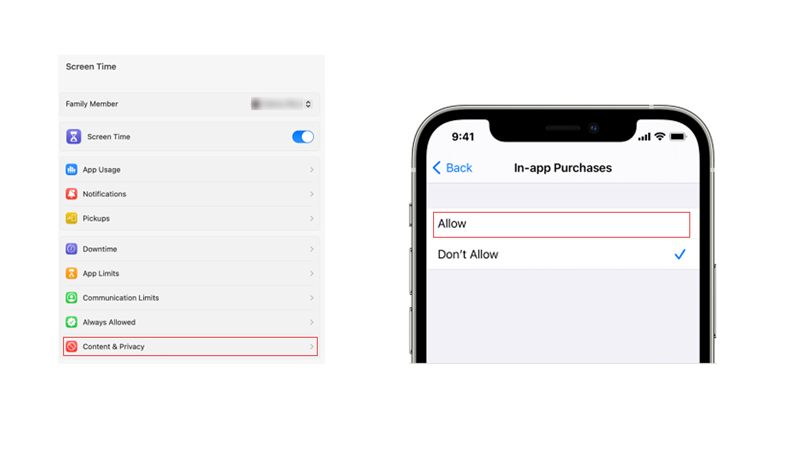
If you have enabled Screen Time on your iPhone, you may have set up some content and privacy restrictions that prevent you from making in-app purchases. So, to check and adjust your Screen Time settings, follow these steps:
- Firstly, open the ‘Settings’ app on your iPhone and tap the ‘Screen Time’ tab.
- Then tap the ‘Content & Privacy Restrictions’ tab and enter your Screen Time passcode if prompted.
- Now tap iTunes & App Store Purchases > In-app Purchases and set it to Allow.
That’s everything covered on how to fix the “Payment not completed” error on App Store. Also, check out our other guides, such as How to enable Face ID on App Store or How to turn off App Store password on iPhone, iPad, or Mac.