If you are getting an error message while uninstalling software from the Control Panel on your Windows PC that states “Error opening installation log file. Verify that the specified location exists and is writable,” don’t worry, as we have got you covered. In this guide, we will tell you how to fix the “Error Opening Installation Log File” on your Windows 10/11 computer in detail below. This error can be also caused by corrupted system files, so follow the steps given below to resolve this problem once and for all.
Fix: “Error Opening Installation Log File” on Windows (2023)
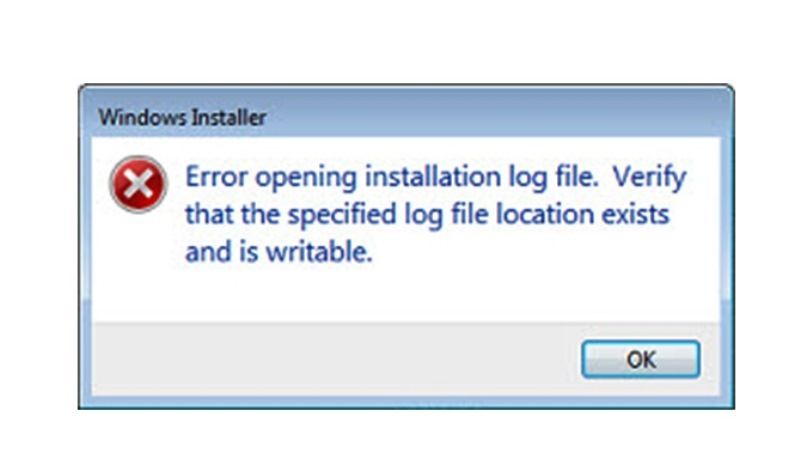
It is very easy to fix the “Error Opening Installation Log File” on your Windows 11/10 PC by reinstalling the Windows Installer or else restarting the Explorer.exe. Below, you will find out both methods to get rid of the error you are facing on your computer.
How to Reinstall Windows Installer
- To reinstall the Windows Installer app, in the Search box type CMD.
- Then right-click on Command Prompt and select the “Run as administrator” option.
- In the CMD box, type the commands mentioned below one by one and press Enter key:
cd %windir%\system32
attrib -r -s -h dllcache
ren msi.dll msi.old
ren msiexec.exe msiexec.old
ren msihnd.dll msihnd.old
exit - Finally, restart your PC to take effect and fix the error message on your computer.
How to Restart Explorer.exe
- First, right-click on Taskbar and click on Task Manager to open it.
- Under the Processes tab, search for Windows Explorer process.
- Click on the Windows Explorer process, and then click on the “Restart” button at the bottom right corner of the window.
- That’s it, Windows Explorer will now restart fixing the error on your PC.
That is all you need to know about how to resolve the “Error Opening Installation Log File” on your Windows 10/11 PC. While you are here, you might be also interested to know How to fix Windows Time Service Missing Error on Windows 11/10, and How to fix SYSTEM_SERVICE_EXCEPTION Dxgmms2.sys Error on Windows.
