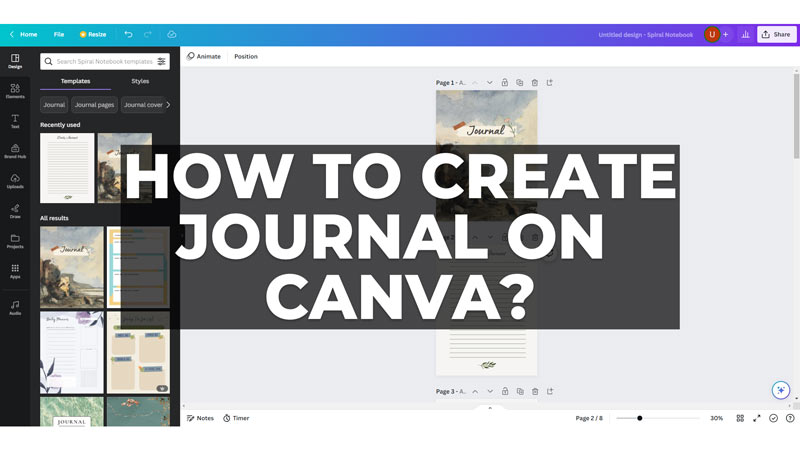Canva is a free online design tool that lets you create stunning graphics, logos, flyers, posters, and more. If you want to make your own personal journal, or you want to make a journal for your audience, you can do it easily with the help of Canva, and this guide will show you how.
How to Make Journal on Canva?
You can create a custom journal template to make a journal on Canva by following these steps:
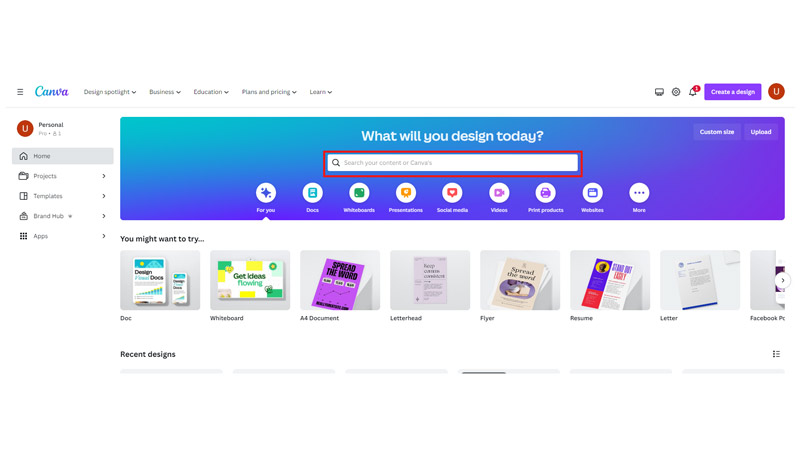
Open the Canva app on your mobile or open the website on the desktop, type ‘Journal’ without quotes and search for it.
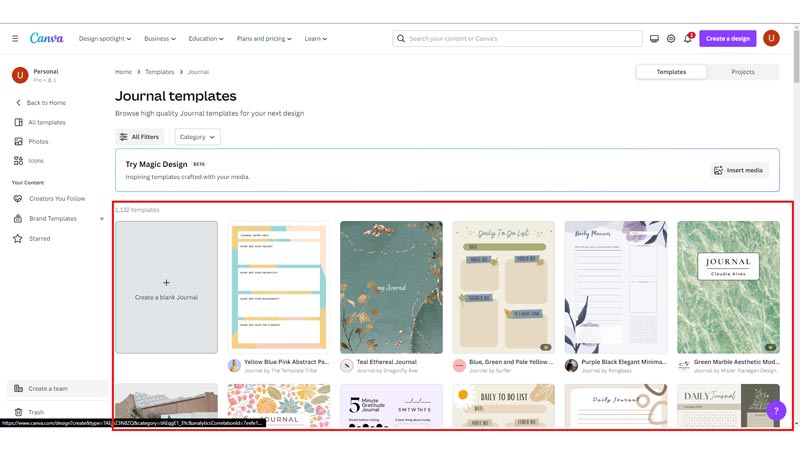
You will get a list of different varieties of journal templates. Canva has hundreds of ready-made templates for journals that you can customize to your liking. You can browse through different categories, such as travel, wellness, gratitude, or personal growth. Also, you can start from scratch and create your own layout.
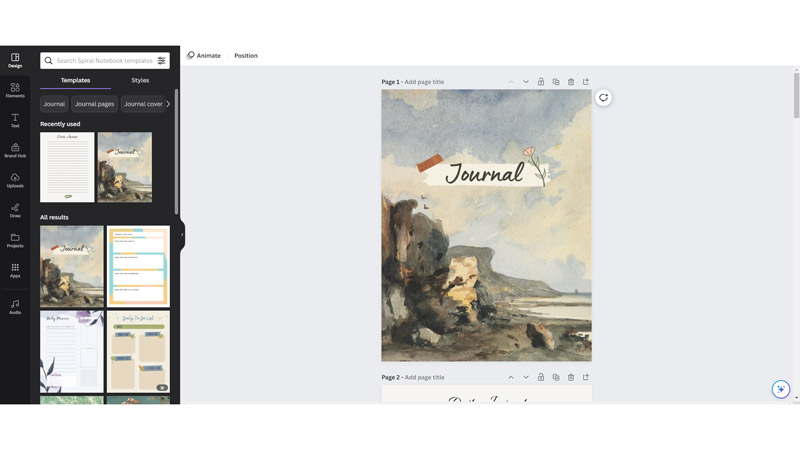
Once you have chosen a cover template, you can add your own text, images, icons, stickers, and other elements to your journal pages. You can use Canva’s drag-and-drop editor to resize, rotate, crop, and arrange your elements. Also, you can change the fonts, colors, and backgrounds to match your theme by selecting the respective object.
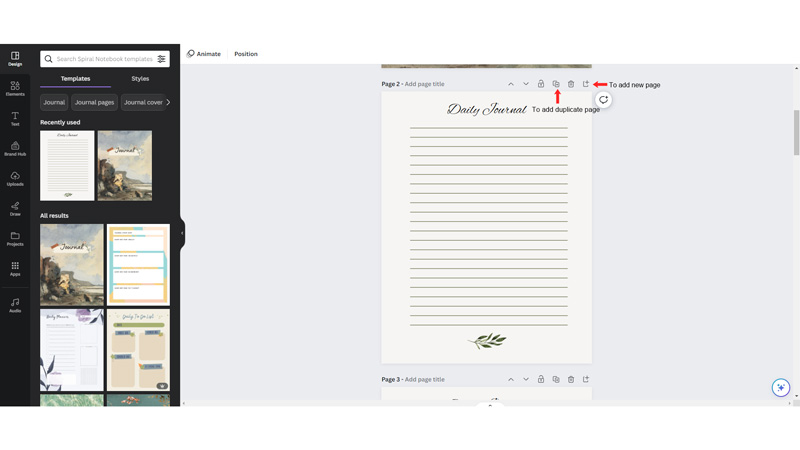
Now click the add page icon above your template to add a new page and create your inside journal page and then select the duplicate page icon above your page template to add the copy of the page and keep adding copies of the page as you desire.
Download the Journal on Canva
If you are happy with your design, you can proceed to download the file as PDF to print it later, and here’s how you can do it:
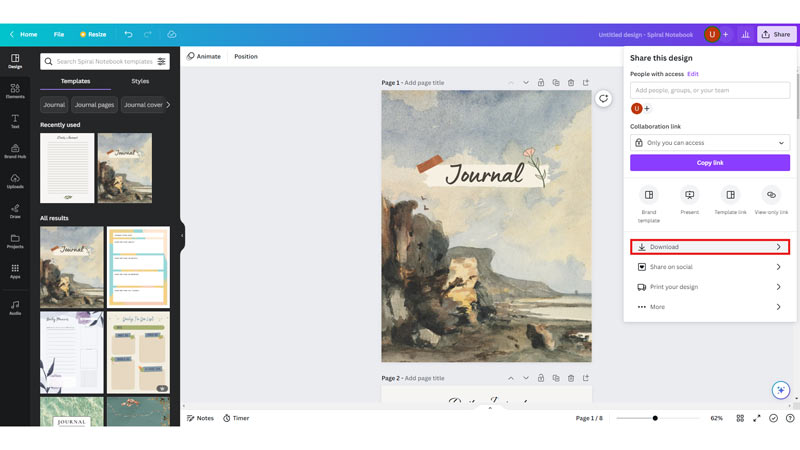
Firstly, select the ‘Share’ button, and a menu will open on your mobile app or desktop website. Then select the ‘Download’ tab from the menu.
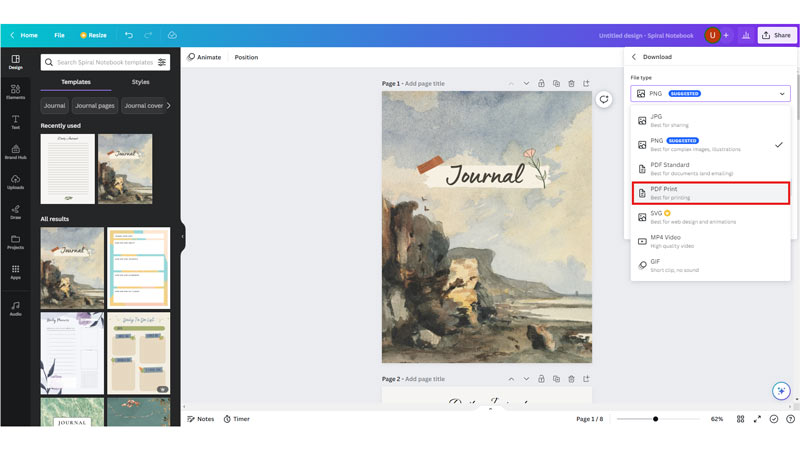
Change the file type to ‘PDF print’ from the drop-down.
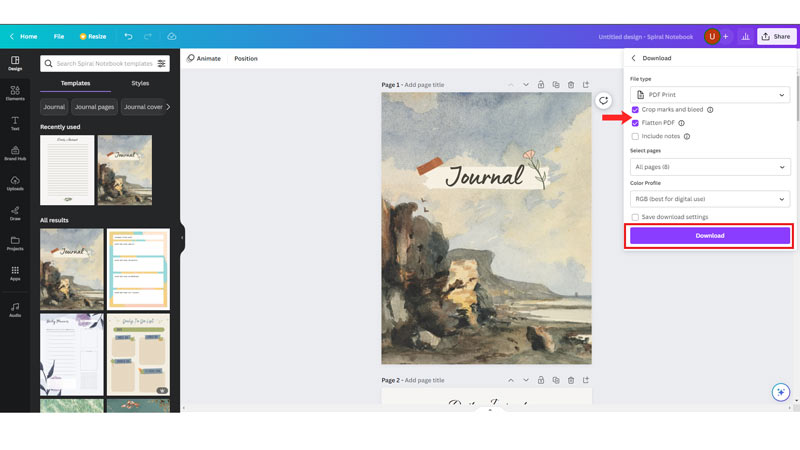
Select the ‘flatten PDF’ checkbox. If your journal template has a margin, and you want to print your journal with a margin, make sure that the ‘Crop marks and bleed’ checkbox is ticked. Finally, select the ‘Download’ button to save your journal as a PDF file on your device.
That’s how you can create & download a journal on Canva. Also, check out our other guides, such as How to Leave a Team on Canva or How to use frames on Canva.