Minecraft is unarguably the most popular 2D sandbox game of all time. But that doesn’t mean the game is free of any technical hitches, crashes, and errors. One of these errors includes exit code 1 which players have been facing when they launch the game. As players encounter this error, they are promoted with the “Game Ended with Bad State: Exit Code 1” error in Minecraft. This can be annoying as it restricts players from launching or playing the game.
However, don’t worry, we have compiled the best workarounds or solutions to resolve this error in our guide. So, here’s everything you need to know about fixing the Exit Code 1.
How to Fix Minecraft Exit Code 1
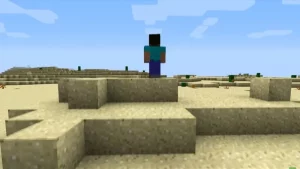
There can be many reasons for the Exit Code 1 error to occur while playing the game. Before we start with any workarounds or solutions, ensure that Minecraft is updated to its latest version to apply any hotfixes.
But if the error still persists, try out the following fixes to resolve the Exit Code 1 error:
Update your Graphics Drivers
One of the reasons for this error is outdated graphics drivers. So, ensure to update the latest drivers to avoid this error.
- For Nvidia, head to their official website to download the latest graphics drivers.
- While for latest AMD drivers, head to their official website to download the supported drivers
Disable Outdated Mods
Although mods can improve your gaming experience, outdated mods can possibly cause the exit code 1 error. So, you can try fixing this error by disabling your mods.
Follow the below steps:
- Press the CTRL + D shortcut to launch the Run dialog box.
- Type in %AppData% to open the AppData folder.
- Head to the .minecraft folder and open the Mods folder.
- Then, delete all the Mods in that folder.
- Once your Mods are deleted, launch the game to check if the error persists.
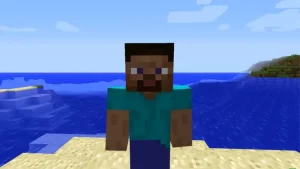
Reinstall the Java version
You can also encounter the exit code 1 error if your Java version is outdated. So, you can try reinstalling the latest Java version.
- For that, uninstall Java from your PC.
- Head over to the official Java website and press the Download button.
- Once downloaded, run the setup to install the latest version.
- Then, launch the game to check if you are encountering the error.
This should hopefully resolve the exit Code 1 error. But if that doesn’t fix it, you can reinstall the game while keeping the saves.
Reinstall Minecraft while keeping the Save Files
Follow the below steps:
- Press the Windows + R to launch the Run dialog box.
- Type in the %AppData% and open the Appdata folder.
- Head to the .minecraft folder and copy the Saves folder.
- Move it to the Desktop or to a suitable location.
- Return to Roaming folder and delete .minecraft folder to uninstall the game.
- Then, launch the Minecraft launcher to install the game.
- Lastly, move the Saves folder back to the .minecraft folder. The default main directory for that is as follows:
- Local Disk:\Users\(Username)\AppData\Roaming\.minecraft
That’s everything covered on how to fix the Exit Code 1 in Minecraft. If you found this guide helpful, explore more Minecraft Guides in our dedicated section right here on Technclub.
