Valorant is one of the biggest FPS games when it comes to eSports and live streaming right now. While it’s most popular, its challenging gameplay and Agent skills may not be for every player. You might want to uninstall the game to free up some space for other games if you aren’t grinding on it. But as players try to uninstall Val, they cannot get past completely removing it. Don’t worry, check out our step-by-step guide on how to uninstall Valorant and reinstall the game later.
How to Uninstall Valorant
You cannot uninstall the game directly from the Control Panel. Instead, you need to exit the Vanguard anti-cheat from your System Tray before that. You can find this located at the bottom-right of your Task Bar. If you don’t close the anti-cheat, it will prevent you to uninstall the game.
Follow the below steps:
- Exit the Vanguard Anti-cheat from your System Tray as mentioned earlier. For that, right-click on the Vanguard logo and select the “Exit Vanguard” option.
- Press the Windows key button and search for Control Panel.
- Select the “Uninstall a program” option under the Programs tab.
- Scroll down and navigate to search for Valorant from the list of installed apps and programs.
- Right-click on Valorant and select the Uninstall option from the drag-down box.
In addition to Valorant, this will also remove the Riot Anti-cheat program from your PC. However, if you wish to reinstall the game, head over to the official Valorant website. Then, select the Play Free button and log in to your Riot ID or create one. Once all set, select the Download button to install the game.
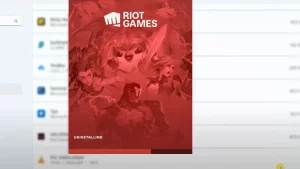
That’s everything covered about this topic. If you found this guide helpful, check out more Gaming-related content in our dedicated section right here on Technclub.
