Want to check how much force you are putting on your graphics card while playing the newly released Battlefield 2042 game on your PC? Is there a quick way to view FPS while playing BF 2042? Well, if you are looking to check out some of your game’s performance, whether it’s because something is wrong or just to check, you will probably have to figure out the FPS of the title. So, in this mini-guide, I will explain to you how to show the FPS counter in Battlefield 2042 game.
How to Show FPS in Battlefield 2042
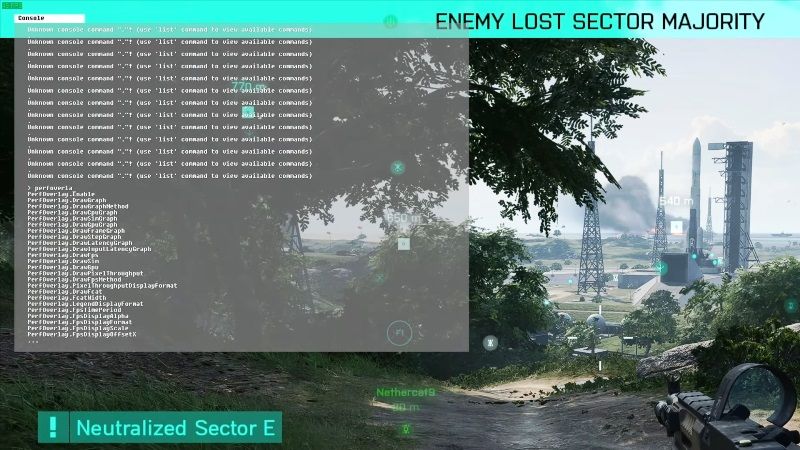
First and foremost, you should know what is an FPS counter in a game? Well, as a reminder, the FPS counter is used to display the number of frames per second of the game. This metric shows the number of frames (successive frames) that occur in the game every second. It is also known as the frame rate.
For a shooter video game, you will generally want an FPS between 60 and 120. By measuring the FPS it will give you a pretty good idea of how your game is performing compared to your computer’s hardware. Of course, the higher number of frames per second, the smoother the game will play.
So, in this article, we will see together how to display the FPS counter in games such as Battlefield 2042 below.
Here’s how to display FPS in BF 2042:
- First of all, launch Battlefield 2042 on your PC.
- After that go to the main menu in the game.
- Then press the tilde key (~) on your keyboard located below the ESC key.
- A new window will pop up with the command box.
- You need to type perfoverlay.drawfps 1 in the command box.
- It will then display the FPS of Battlefield 2042 on top of your screen while you are gaming, or even when you are online.
That is how you can display FPS Counter in Battlefield 2042 game. While you are here, you might be also interested to know the list of most expensive cars in Forza Horizon 5, or how to use Roblox FPS Unlocker.
