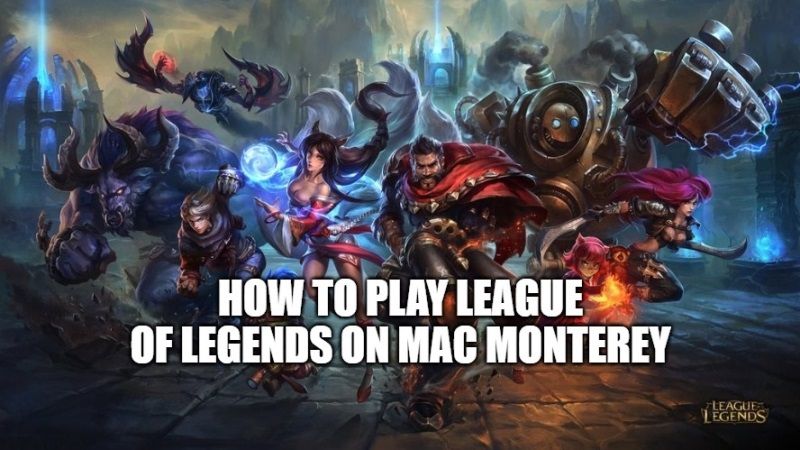Since Apple has released the latest macOS Monterey to the general public, many users are wondering that whether they will be able to play League of Legends on the latest macOS 12 operating system? The good news is that League of Legends is fully compatible with Mac Monterey and you can test the game on the latest model of MacBook Pro 2021 models. In this article, you will find how to play League of Legends on Mac Monterey system below.
How to Play League of Legends on Mac Monterey?
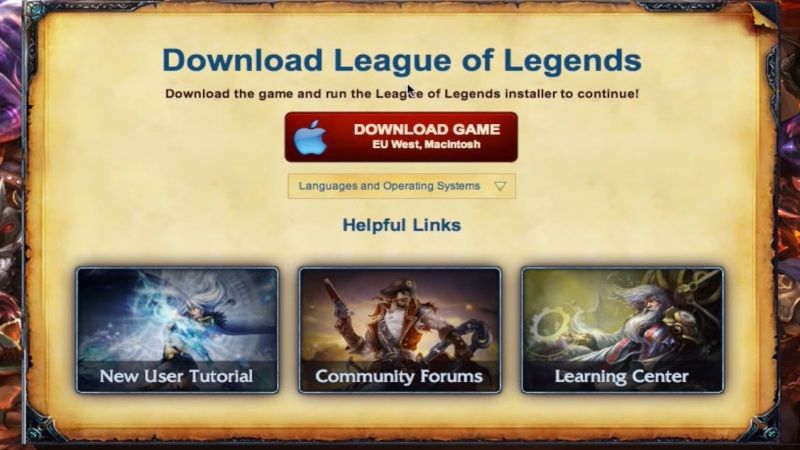
First of all, it is always good to know the basic requirements of the game like on which hardware it can run and so on. So, below I will list down the minimum and recommended system requirements for running League of Legends on Mac Monterey.
Note that even if your system meets only the minimum requirements, you may still be able to play the game but will see some performance issues. It is also worth mentioning that League of Legends supports only x86 Mac models.
League of Legends Mac System Requirements
Minimum Requirements:
- CPU: Intel Core i5-750 / (SSE2)
- GPU: AMD HD 6570 / Intel HD 4600 Integrated Graphics
- VRAM: 1GB
- RAM: 2GB
- Free Storage Space: 12 GB HDD
- OS: MacOS 10.12 and later
Recommended Requirements:
- CPU: Intel Core i5-3300 / (SSE2)
- GPU: AMD Radeon HD 6950 / Intel UHD 630 Integrated Graphics
- VRAM: 2GB
- RAM: 4GB
- Free Storage Space: 16 GB SSD
- OS: MacOS 11 and later
How to fix League of Legends Lagging Issues on your Mac Monterey?
If you are facing lagging issues while playing League of Legends on your Mac Monterey system, then download the MinConfig Settings file to fix this issue. With this file, you will be able to play the game on your Mac without any lagging issues, follow the steps below on how to use this setting file:
- After downloading the MinConfig.zip file, unzip it in any location.
- After that log in to your League of Legends account.
- Now, navigate to the “Config” folder which will be located at this path – C:\Riot Games\League of Legends\Config
- Drag and Drop both the game.cfg and PersistedSettings.json files into the same Config folder. Overwrite the files if you get a pop-up window to copy files.
- Finally, open a custom game and you will see that the game is already having the minimum configuration settings.
That is all you need to know about how to play League of Legends on Mac Monterey. If you are interested in getting the latest information around macOS 12 operating system, check out macOS Monterey Guides right now.