While playing a coop or multiplayer game like Helldivers 2, communication is one of the key aspects. Be it strategizing or going offensive on opponents, it is vital to enable the push to talk button. This is assigned as Caps Lock in the game. However, as players try to set their comms according to their preferences, they are unable to change it. Don’t worry, here’s how to turn on the push to talk button in Helldivers 2 on PC and PS5.
In our guide, find out how to enable and change this button. So, here’s everything you need to know.
How to Turn On the Helldivers 2 Push to Talk Button
Follow the below steps to set up and enable the push to talk button:
- Press the Esc on a keyboard or the Menu button on a controller to open your Menu.
- Select the Options section and head to the Audio tab on your left.
- Scroll and navigate to the Voice Chat setting.
- Toggle and select the Push to Talk button.
- Then, press the Tab or X button to apply and enable it.
How to Change the Push to Talk Button
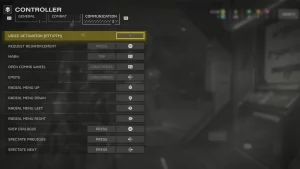
You can find the push to talk button by heading to the Voice Activation (PTTM/PTM) option under the Communication tab. You can find it by choosing the “Change Bindings” option under the Keyboard & Mouse options.
So, here’s how to change its keybinds on PC and PS5:
- Head to the Options tab by pressing Esc or Menu buttons.
- Select the Keyboard and Mouse or Controller options depending on your platform.
- Then, head to the Communication tab (third option) and select the Voice Activation (PTTM/PTM) option.
- Now, select any keybind depending on your preferences, or let it be as it is.
That’s all covered about this topic. If you liked and found this guide helpful, explore more Helldivers 2 Guides in our dedicated section right here on TechnClub.
