With iOS 15, Apple introduced a switch that should have already existed three years ago: it was in fact 2019 when the company, together with the iPhone 11, introduced the night mode on iOS, thus allowing you to capture photographs in the dark that no phone, in normal conditions and without any software help, would be able to get. In this article, I am going to show you how to turn off Night Mode in iOS 15.
Turn Off Night Mode in iOS 15 Tips
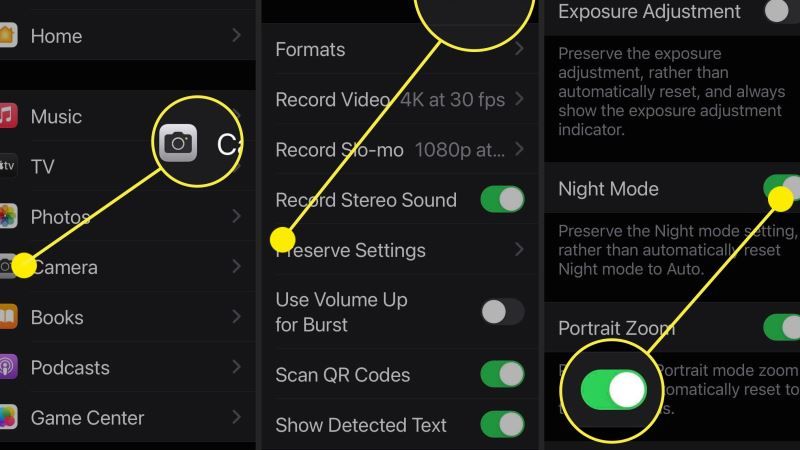
Thanks to this Night mode, for a couple of years the iPhones that support it are practically able to photograph a scene by detecting even what is immersed in darkness. Just a little bit of light, be it from the moon or from a light bulb, to achieve extraordinary effects. To succeed in this purpose, the system is based on the acquisition of long exposure images: just keep the phone still with your free hand for a time between one and ten seconds to produce images that normally require the use of a tripod.
This option, as we said, achieves great results, but for this to happen there must be the right conditions. In fact, if in the framed scene there are many lights, the result could be disastrous, and this is where the problem arises: when Apple introduced this function it did it with the best intentions, i.e. that it was the sensors and algorithms that decided when to use it and when not, still leaving the user the possibility to disable it if he did not deem it necessary.
The point is that every time you change the frame or reopen the camera, by default this mode tends to activate, that is, without taking into account the user’s tastes or needs in a particular photographic context. Now that iPhones, thanks to their high technological qualities, are also used in professional fields, the need arises to leave more control to the user.
That’s why with iOS 15, at the system level, you can disable the automatic start of the night mode permanently.
- On your, iPhone open the Settings app
- After that go to Camera > Preserver Settings.
- Here, you just have to toggle the switch to enable or disable Night Mode.
- That’s it, in this way you will be able to disable the Night Mode in iOS 15 on your iPhone.
That is everything you need to know about how to turn off Night Mode in iOS 15. While you are here, do not forget to check out our other guides on How to Enable Instagram Dark Mode on iPhone, and How to fix Geometry Dash Crashing on iOS 15.
