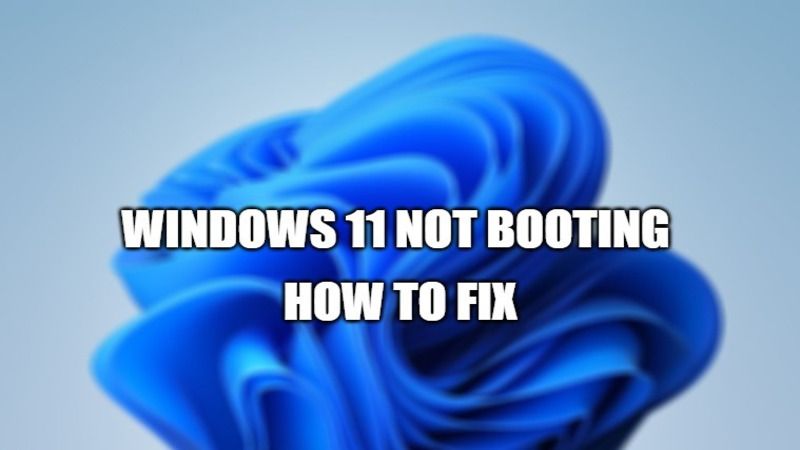There are many users who are having booting issues with the new operating system of Windows 11. After downloading the new update, Windows 11 is not booting at all after a restart. Sometimes, it seems to be stuck on the boot logo and there won’t be any disk activity as well. In this guide, I will show you how to fix Windows 11 stopped booting after the restart.
How to fix Windows 11 Stopped Booting after Restart?
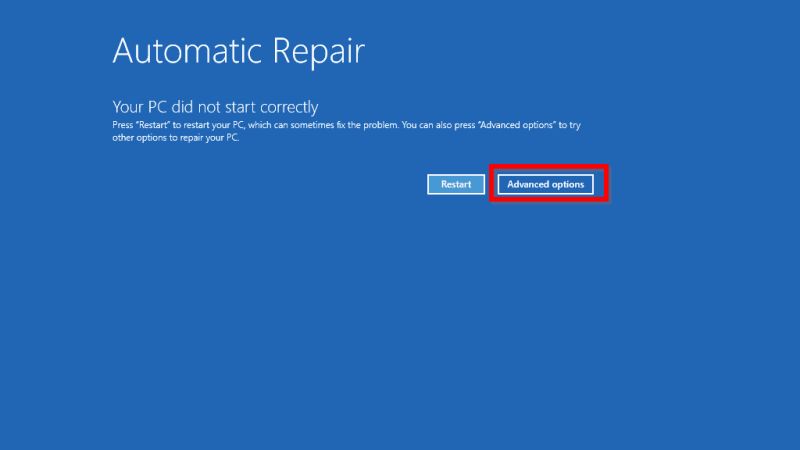
If your Windows 11 fails to boot after restart then it might be happening due to issues with Master Boot Record (MBR). So to solve this issue, you need to repair the MBR to get things fixed and running again. Thankfully, there is a Windows 11 recovery environment inbuilt in the operating system to fix this issue. Follow the steps given below on how to run Windows 11 recovery mode.
- First of all, you need to perform a Hard Power Off three times in a row.
- After that, your system will automatically try to launch the Automatic Repair option.
- Once you have entered the Recovery Environment option, you need to select ‘Choose an option’ and then click on Troubleshoot.
- After that click on “Advanced options.”
- At this point, you will get the option of “Startup Repair”, just click on it to begin with the repair process.
- Finally, the Startup Repair will try to repair the Windows 11 booting issues. You just need to wait a couple of minutes to allow the process to finish.
- You can also try to use Command Prompt to repair MBR and BCD via the recovery menu. Instead of selecting the “Startup Repair” option, just select Command Prompt and type the below commands one by one and press Enter:
bootrec.exe /fixmbr
bootrec.exe /fixboot
bootrec.exe /rebuildbcd
exit
- Once the above process is finished, your Windows 11 system should start without problems.
That is everything you need to know about how to fix Windows 11 Stopped Booting after a restart. For more Windows 11 Troubleshooting Guides, how to install Windows 11 security updates on unsupported devices, or how to remove virus from Windows 11, etc.