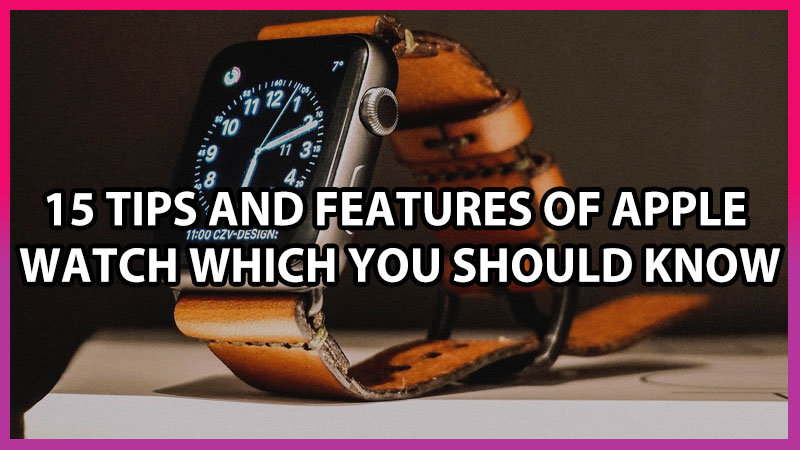Planning to buy a new Apple Watch? or Already own one, then here are some of the coolest features you can try on. This article contains a list of the best features of the Apple Watch. Like locking and unlocking your device using the gadget, or doing more with it.
Apple Watch Hidden Features and Tips
It is a long list of apple watch features you can pick your favorite features for your daily usage.
1. Unlock iPhone with Apple Watch
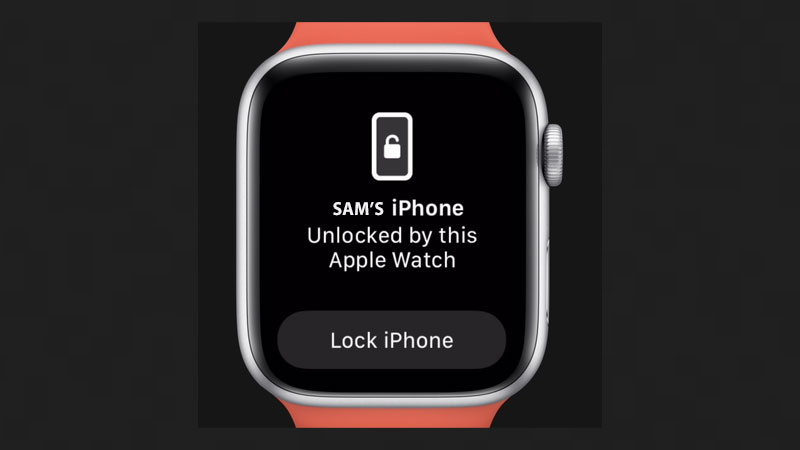
To use this trick or feature your apple watch and iPhone must be updated to the latest version of IOS. This feature is also named has unlocked your iPhone while wearing a mask. You should have WatchOS 7.4 and the iPhone with IOS 14.5.1.
- Open the Settings app on your iPhone.
- Tap Face ID & Passcode, then type your passcode.
- Scroll down to Unlock with Apple Watch, then turn on the feature next to your watch’s name. If your watch doesn’t have wrist detection enabled, you’re asked to turn it on.
2. Wash Your Hands Nicely

Washing our hands nicely has become one of the most important elements of our life due to this COVID-19. This Apple watchOS 7 makes sure that you wash your hands nicely by setting an automatic 20 seconds timer when you pull your hands under the running tap.
The number appears in a bubble font. You can even set a reminder for washing your hands.
- To Set Reminder Head towards Settings
- Then tap on General
- Turn On Handwashing Reminder
3. Cardio Alerts/ECG Reading/Measure Oxygen

Apple WatchOS 7 has now come up with VO2 Max to the fitness app. You can track your cardio fitness via this feature in your fitness app. You have to first turn On this option.
- Open the Health app on your iPhone
- Tap on Summary
- Choose Cardio Fitness and then hit on setup
If this feature detects any problem in your health, it will immediately alert you. The ECG app records an electrocardiogram which represents the electrical pulses that make your heartbeat. The ECG app checks these pulses to get your heart rate and see if the upper and lower chambers of your heart are in rhythm. If they’re out of rhythm, that could be AFib.
Use the Blood Oxygen app on Apple Watch Series 6 to measure the percentage of oxygen your red blood cells carry from your lungs to the rest of the body. Knowing how well oxygenated your blood is can help you understand your overall health and wellness.
4. Share Watch Face

To share your watch face with your friend, colleague, parents, etc. The next person must also have an Apple WatchOS 7
- On Apple Watch, show the watch face you want to share.
- Touch and hold the display, then tap the Share button and add a contact to add a recipient, then tap Create Message to compose your message.
- Tap the name of the watch face, then tap “Don’t include” for any complications that you don’t want to share.
- Hit on Send
5. Track Sleep
Sleeping with an apple watch on your wrist sleep app can track your sleep. This will keep you away from the random notifications which you get at midnight and allows you a peaceful sleep. When you wake up, open the Sleep app to learn how much sleep you got and see your sleep trends over the past 14 days.
6. Listen to Music on Apple Watch
Now with watchOS 7, you can even listen to music easily by syncing the apple music to your apple watch. You can also sync music, podcasts, or audiobooks from your iPhone to your watch. Then you can play the content on your watch without your iPhone nearby, even if your watch is not connected to Wi-Fi or cellular.
7. Siri In Apple Watch
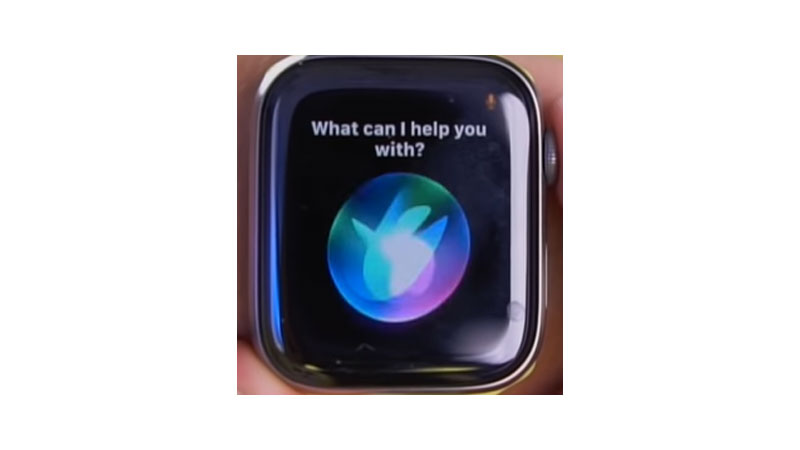
“Hey, Siri” is a traditional call to wake your apple assistant. But now no need to activate via shouting like “Hey, Siri”. Just enabling the new wrist-raise option can also welcome Siri. Even Siri is more updated in this OS 7 version. It’s going to assist you in many ways like providing information in detail, daily news, sports updates, etc.
8. Find iPhone
Find a lost iPhone is anyways easy. If you have an apple watch synced with your iPhone then it is great. Swipe your watch to the control center and then search for the “Ping iPhone”. Once you tap on this “Ping iPhone” option the phone’s flashlight will start blinking. In case you have kept your phone on silent mode.
9. Reply To Messages
Taking your iPhone out every time to reply to any particular message can be avoided if you are wearing an apple watch. You have three options to reply. You can use custom messages, draw each letter and then type, or you can tap on the microphone icon to dictate a reply with your voice. In upcoming years we are sure that the Apple watch will find a perfect alternative for the keyboard. For now, you can use the voice dictation feature.
10. Take ScreenShot
Still, if you haven’t discovered to take screenshots in your Apple watch. Or if you wish to keep a screenshot of the digital touch drawing. With two fingers, press the Digital Crown and the side button at the same time. The screen flashes when you take a screenshot. To find your screenshot, go to the Photos app on your iPhone, tap the Albums tab, then tap Screenshots.
11. Share Your Location
Ping your location to anyone you want with your apple watch. Long press your smartwatch display and then tap on the location icon. Your location will be automatically shared with the respective person.
12. Walkie Talkie
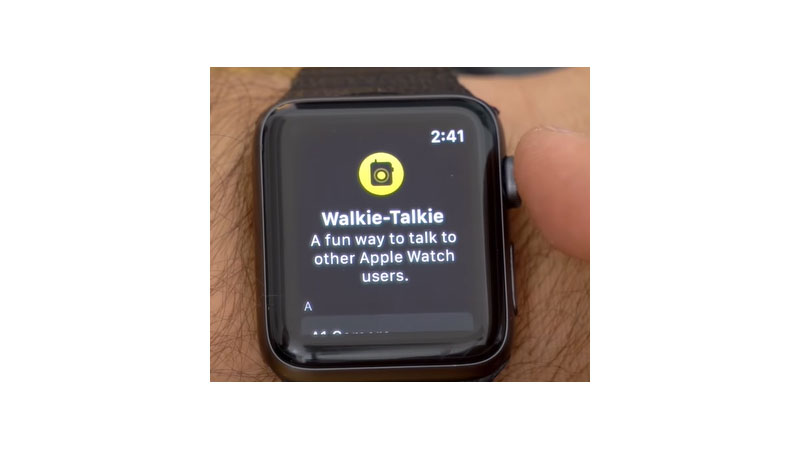
Instead of calling and engaging your hand for hours. You can use this walkie-talkie feature of the apple watch and get connected with your friends, parents, and many more. Take a look at the below-given navigation to add someone to walkie talkie app.
- Open the Walkie-Talkie app on your Apple Watch.
- Tap Add Friends, then choose a contact.
- Once you are connected with your friends you’ll enjoy using a walkie-talkie.
13. Change text size and brightness
Small text size accompanied with less brightness can lead to and eye problems. You can change your apple watch’s text size and brightness.
- Go to settings
- Tap on Brightness and Text
- You can adjust size and brightness according to your comfort.
14. Unlock Mac with Your Watch
This feature gives you instant access to your Mac when you’re wearing your Apple Watch. Just wake up your Mac and you’re ready to go—without typing a password. The first time you log in after you turn on, restart, or log out of your Mac, you must log in by entering your password manually. After that, Apple Watch logs in for you.
15. Restart/ Force Reboot
If your watch gets freeze and it stops working suddenly. The only way you can try is to power Off your apple watch. Long pressing your side buttons until you see a Power Off slider. Still, it doesn’t work then you can force reboot your apple watch by holding the two side buttons and Digital Crown.