PS5 is undoubtedly one of the most popular gaming consoles right now. But sadly, players have been reportedly facing the stuck on loading screen issue. You can face this error as soon as the PS logo fades away leaving you stuck on the screen for hours. While some PlayStation users are stuck on a loading screen, some are witnessing a Black Screen. Luckily, we have got you covered with the best solutions to resolve this issue.
Don’t worry, check out our guide on how to fix the PS5 stuck on the Startup screen. In our guide, you can find out the best solutions or workarounds to resolve this error. So, here’s everything you need to know.
How to Fix PS5 Stuck on the Startup or Loading Screen
Here are the best workarounds to resolve the PS5 stuck issue:
Restart your Console
As it worked out for many players, restart your console to resolve the stuck on PS5 startup screen issue.
- For that, press the power button for 10 seconds to turn off the console.
- Disconnect the power cable and wait for 3-5 minutes.
- Then, reconnect the power cables and turn on your console.
- Lastly, check if the same issue persists.
If it does, try out our next workaround to fix this issue.
Update System Software
You can encounter this issue if your PS5 console is outdated. As you can’t reach the Home Screen, follow the below steps to update your console to the latest version:
- Turn off the PS5.
- Press and hold the power button for 5-7 seconds, releasing after the second beep.
- Then, press the PS button on your controller to boot the console in Safe Mode.
- In Safe Mode, select the Update system software.
- Select the update using the Internet option and then, press the Update button to confirm.
- Once your PS5 is updated to the latest version, it will be restarted.
- Finally, check if your PS5 is still stuck on the loading screen.
Change Output Resolution
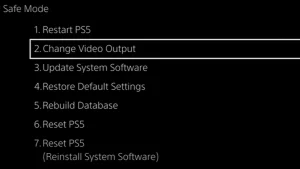
Your output resolution can also be one of the causes for being stuck on the Black or startup screen. To resolve that, you can alter it to a lower resolution.
- Turn off the PS5 and boot your PS5 to the safe mode. You can follow the steps of the previous method to turn on the Safe mode.
- Select the “Change Video output” which is the second option from the list.
- As you press the OK button, you will be prompted with the “PS5 will restart” message.
- Once your console is restarted, select a lower video resolution.
This should hopefully allow you to reach the home screen. If the issue persists, try out our next solution.
Remove any External Devices
Many PS5 users reported that removing any external devices resolved the PS5 stuck on the startup screen issue. Be it headphones or an external USB drive, make sure to disconnect them before turning on the console.
Reset PS5 Console
If you are unable to get past the Home screen, you might need to reset your PS5 reset. But that said, it will erase all the data and reset your console to its factory settings. So, we recommend backing up your personal data before resetting it.
Contact PlayStation Support
Ultimately, you can contact the PlayStation Support website if none of the above workarounds or solutions resolve the issue for you. Over there, you can select the Hardware and Repairs section for a suitable solution.
That’s everything covered about this topic. If you found this guide helpful and facing similar issues, check out our guide on how to fix the unable to log into your Epic Games Store account, and explore more Gaming-related content right here on TechnClub.
