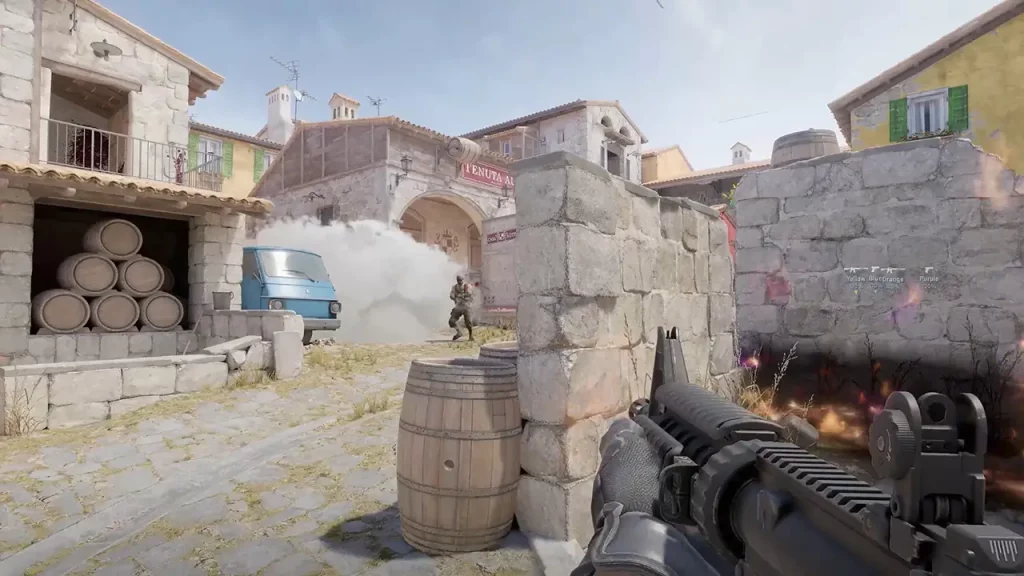Jump Throws has been a crucial aspect for steadfast players while playing the competitive or ranked modes in Counter-Strike 2. It not only allows you to perfectly smoke your enemies but also throws the grenades even further. More importantly, jump throws can also help smoke specific areas at the start of the rounds early on. Although it’s possible to do so without a bind, many players want to perform a perfectly throw their nades. Don’t worry, check out our guide on how to bind Jump Throw in CS2. In our guide, we have also explained how to jump throw without using any bind. So, here’s everything you need to know.
How to Create a Counter Strike 2 Jump Throw Bind
Here’s how to make a Jump Throw Bind in CS2:
- Navigate to the main directory of CS2 where the game is installed and head to the cfg folder. The default location for that will be as follows:
- steamapps\common\Counter-Strike Global Offensive\game\csgo\cfg\
- Create a new Text Document and rename it as “binds.cfg” replacing the “txt format”.
- Press the Okay button to confirm changing the file extension.
- Then, copy and paste the following text into the file:
- alias “+jumpaction” “+jump;”
alias “+throwaction” “-attack; -attack2”
alias “-jumpaction” “-jump”
bind (key button) “+jumpaction;+throwaction;”alias “+runthrow” “+forward;+jump;”
alias “-runthrow” “-jump;-forward”
bind (key button 2) “+runthrow;+throwaction”
- alias “+jumpaction” “+jump;”
- Input and assign the (key button) and (key button 2) to your preferred controls. Note to remove any brackets when inputting a key.
- Save and exit the text file.
- Launch the Counter-Strike 2 and open the Console Commands menu. For that, press the tilde button (~) to launch the Menu.
- Type “exec binds” and hit the Enter button.
- Lastly, play the game and check if the bind is executed.

How to Jump Throw in CS2
You can also do a Jump Throw without using any exec or autoexec commands. As confirmed by Valve, these jump throws are possible and consistent without a bind. Unlike CS: GO, there is a lesser chance for any errors in Counter-Strike 2. But for that, you need to master the timing.
You need to throw the grenade simply at the peak of your jump to do so. As soon as you jump, press the left mouse button to Jump Throw in CS2. This can require you plenty of time to master the Jump Throwing.
We recommend playing on the Community and Practice maps with your friends to get better at this. If not, you can follow the above steps to make a bind for jump-throwing the nades.
That’s everything covered about this topic. If you found this guide helpful, check out our more Gaming-related content in our dedicated section right here on Technclub.