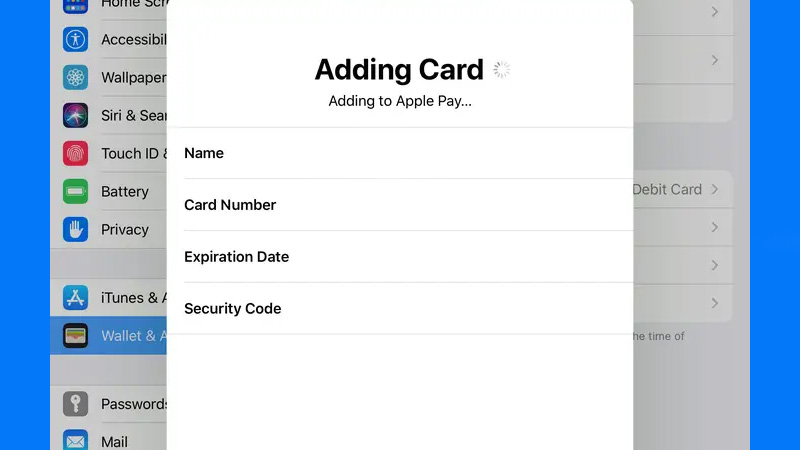Apple Pay is Apple’s platform that allows you to pay at any store, app, or website. It is a secure and easy way to perform all of your transactions. But wait, do you know how to make payments with Apple Pay on your iPad? Nope? Using it on your iPad is as easy as using Apple Pay on your Apple Watch. Since you do not know about it, we will explain in this guide how to set up and use Apple Pay on your iPad.
How to Use Apple Pay on Your iPad?
Here are the steps to set up Apple Pay on your iPadOS device:
- On your iPad, go to Settings > Wallet & Apple Pay.
- Select ‘Add Cards’.
- Sign in with your Apple ID, if asked.
- Enter your Debit/Credit card credentials –
- You can either add the details manually or use your iPad’s camera to capture an image of it.
- Also, you may select any card that has been previously connected with your Apple ID, if you would have used Apple Pay earlier on any other Apple Devices.
Follow these steps and you will be able to use Apple Pay.
Use Apple Pay with Touch ID or Face ID
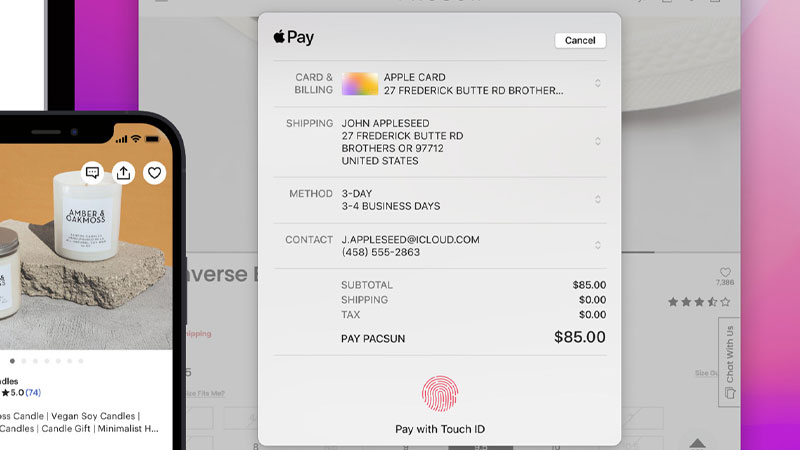
- Make sure that any store that you walk into accepts Apple Pay payments.
- While checking out, hold your iPad near the payment terminal while its display is facing towards you.
- On an iPad with a Touch ID, put your finger on it to get it scanned.
- For an iPad with Face ID only, press the power button twice and let your iPad recognize your face.
That’s it! This process will help you complete the transaction instantly.
You can use Apple Pay on your iPad by following these easy steps that we mentioned above. But before that, make sure that your iPad is compatible with it. To make things easier for you, any iPad that has a Touch ID or Face ID is compatible with Apple’s payment app. So if your iPad has either of the two, be sure to use it to perform online transactions. Also, do not forget to check out our other guides on similar topics: How to Pull Up Apple Pay and How to fix Cash App Not Working.