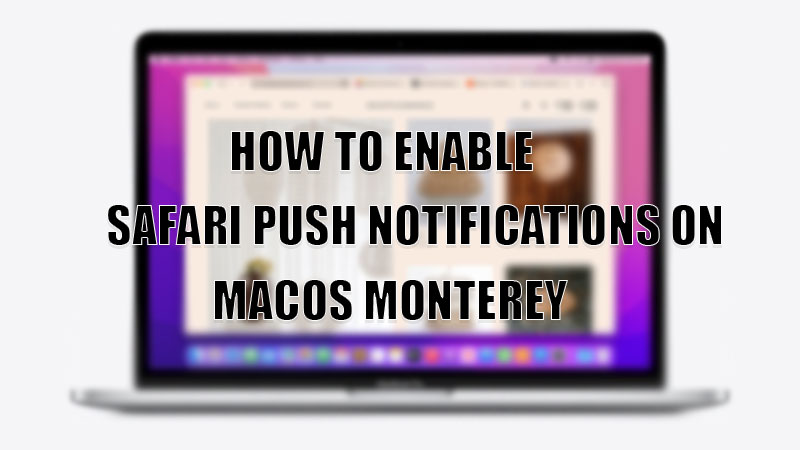Push Notification allows you to install know about any incoming message from the web browser. If you are using WhatsApp Web, Slack, or Skype on the browser, push notification allows you to instantly know about incoming messages. In this article, you can find steps on how to turn on push notifications on Safari? Also checkout settings on how to disable push notifications?
Safari Push Notifications Settings (macOS Monterey)
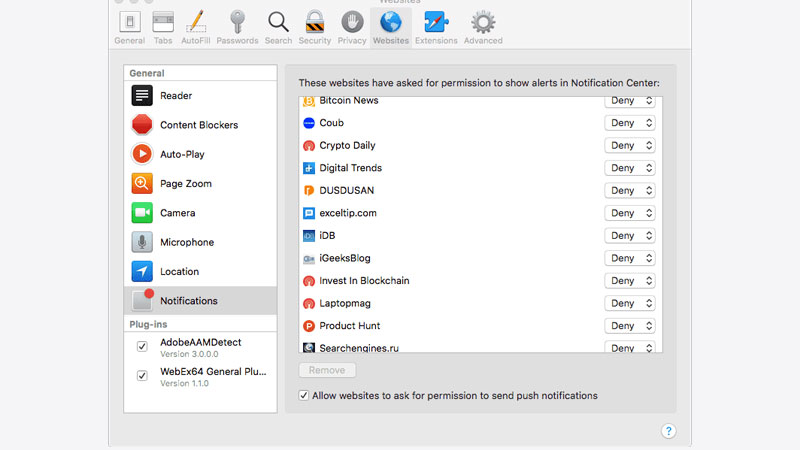
Push Notification is managed via the Notification section in Mac OS. From here you can allow or deny notifications from websites, web-based chat messengers, emails, etc.
- Safari Menu Bar > Preferences.
- Go to Websites Tab > Notifications.
- Look on Right for Allow or Deny.
You can add a tick on “Allow websites to ask for permission to send push notification” in order to get a pop-up before any notification is allowed on Safari. What this does, is it gives you an alert that a website wants to send a notification. For example, in Gmail, whenever you receive a mail you will see a pop-up on the browser. If the above option is ticked, then Safari will ask you whether to allow a notification or not. Also wiping out the history will help you to get rid of unwanted sites and cookies stored on your system. Follow the below steps to clear your Safari History.
- Safari Menu Bar > Preferences.
- Go to General Tab > Remote History items.
You will have a choice to wipe out the history of the last hour, a day, or a month. Choose as per your need, this will also clear your download history, passwords, push notifications, etc. This is an easy way to remove push notifications of any unwanted websites that you had visited recently. Otherwise, the Websites Tab is the place to check the entire list of sites.