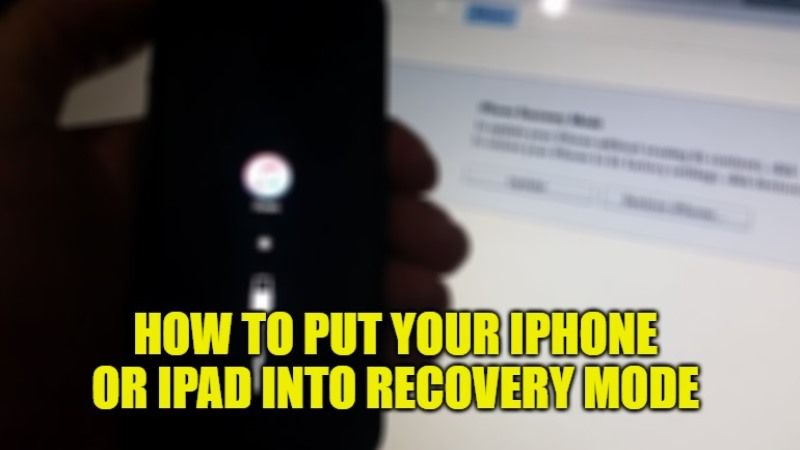
There is no doubt that iPhones are quite reliable, but like any piece of technology, they sometimes crash or become non-responsive. If a hard reset does not help fix the problem, you will need to reset your iPhone in recovery mode. This is basically an altogether different solution compared to DFU mode, which is the last resort to restart the phone. So, in this guide, I will show you how to put your iPhone into recovery mode.
Steps to put your iPhone into Recovery Mode
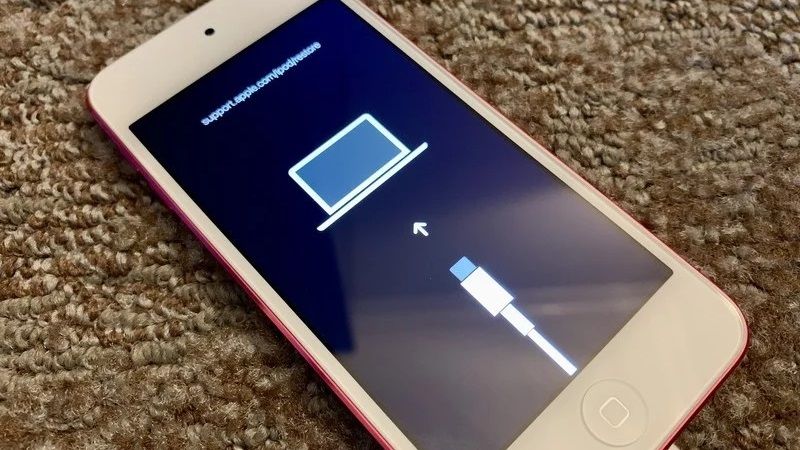
If you are looking to perform a recovery mode of your iPhone then you will need to download iTunes on your PC. In recovery mode, iTunes will be able to restore the device to its original factory settings but with the latest iOS firmware. Let us take a look at the process involved for different device models below.
How to put iPhone 8 and Later Devices Into Recovery Mode
- First, you need to connect your iPhone to a PC with a Lightning to USB cable.
- After that press and release the Volume Up button on the left side of the iPhone.
- Now, you need to press the Volume Down button.
- Next, just hold down the side button (power button) for about 10 seconds. You will see a completely black screen. Afterward, you will see the Apple logo which is the boot screen. Do not release the button yet.
- After a couple of seconds, you will see a lightning cable with an arrow pointing toward a Mac. Now release the button. You will also see a pop-up on iTunes.
- The iTunes pop-up says “There is a problem with the iPhone that requires it to be updated or restored.”
- Click the Update button to fix the problem. This will keep all your iPhone settings and data.
- If the update is unable to fix the problem, repeat the procedure and now click Restore. It will erase all settings and contents. If you have a backup in iCloud or a computer, you can later restore everything from the backup.
- To exit recovery mode, just press the side button on your iPhone and release it when the Lightning cable and MacBook logo disappear from the screen. Your iPhone will turn on normally.
How to enter Recovery Mode on iPhone 7
- First, you need to connect your iPhone to a PC and open iTunes.
- Once the device icon appears on the top left menu of iTunes, just press and hold the Side button.
- After that slide to power off the device.
- Next, you need to press and hold the side button until the “Connect to iTunes” screen displays on the screen.
- If you want to get out of recovery mode, then disconnect your iPhone from the PC. After that, press and hold the Side button and Volume Down button until you see the Apple Logo.
How to Do it on iPhone 6s and earlier model
- First, turn off your iPhone.
- After that press and hold the On/Off button for 3 seconds.
- Next, slide to power off the device.
- Now you have to press and hold the Home button.
- Afterward, just connect your iPhone to your PC.
- When you see the “Connect to iTunes” screen, then release the Home button.
- You will get a notification in iTunes saying that iPhone is in Recovery Mode, and that you need to restore it.
- If you want to exit the same mode on the iPhone 6s, press and hold the Home and Power buttons for 15 seconds until the screen goes blank. After that release the Home button, but don’t leave the Power button yet until your device boots up.
That is everything you need to know about how to put your iPhone into recovery mode. If you are interested in more Tips and Tricks around iPhone, then check out our other guides on How to Resize Photos on iPhone, How to fix iMessage “Waiting for Activation” Error on your iPhone.
