
There are many users who may have noticed that an app called “Install macOS Monterey” will be downloaded without any prior knowledge to them on their Mac computers. This app will usually upgrade your mac operating system to the latest version of Mac Monterey released by Apple. However, there may be a few users who would not like to update their system to this mac version and therefore would like to delete or remove this notification immediately. So, in this guide, I will tell you how you can delete or remove the “Install macOS Monterey” file or app from your Mac computer in a few simple steps below.
Remove or Delete the “Install macOS Monterey” app
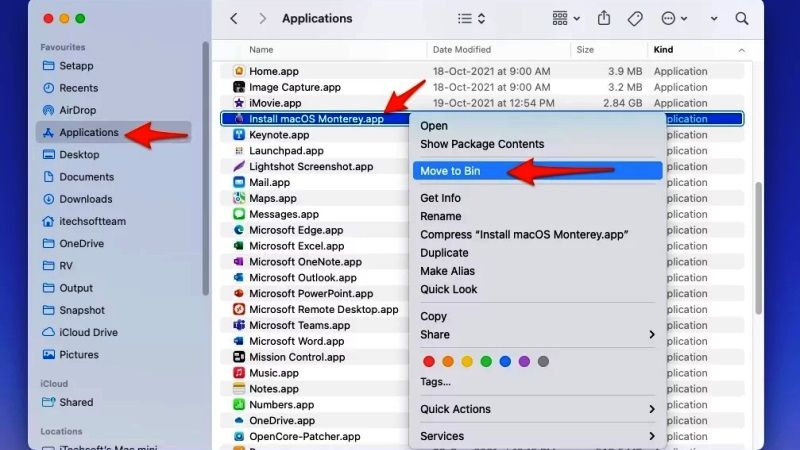
If you have noticed an “Install macOS Monterey” file notification on your Mac computer and would like to remove or delete it, don’t worry, as we have got you covered. In this article, you will learn how to remove or delete the “Install macOS Monterey” app or file notification from your Mac computer quite easily. Follow the different workarounds given below to solve this issue.
Method 1: Use Finder to Delete the “Install macOS Monterey” app
- First of all, you need to launch Finder on your Mac system.
- After that, on the top menu bar you will see the “Go” option, just click on it.
- In the drop-down menu, you have to select Applications.
- Now, you need to locate the Install macOS Monterey file and Move it to Trash.
- To do that, simply right-click on the same Install macOS Monterey file and then select Move to the bin.
- Lastly, you just have to Empty the Trash.
Method 2: Use Launchpad to Remove the “Install macOS Monterey” file
- First of all, you need to open Launchpad on your Mac computer.
- After that click on Install macOS Monterey. You will notice that nothing will happen.
- So, open Launchpad once again. This time the Install macOS Monterey icon will show a question mark over it, letting you know that the file cannot be found.
- Next, you need to hold the Option key and click the X button that will appear above Install macOS Monterey.
- That’s it, you have now removed this app from Launchpad once and for all.
That is everything you need to know about how to delete the “Install macOS Monterey” app or file from your Mac computer. If you are interested in more Tips and Tricks around Mac operating system, check out our other guides on How to Use TeamViewer for Mac, and How to Capture Screen using Print Screen on Mac.
