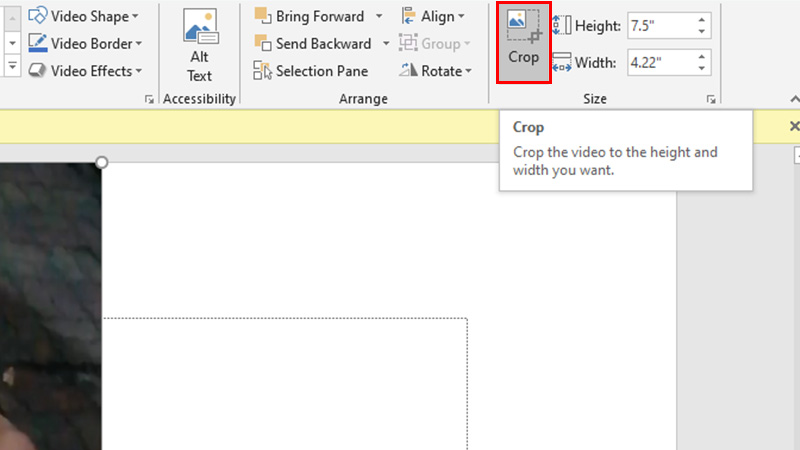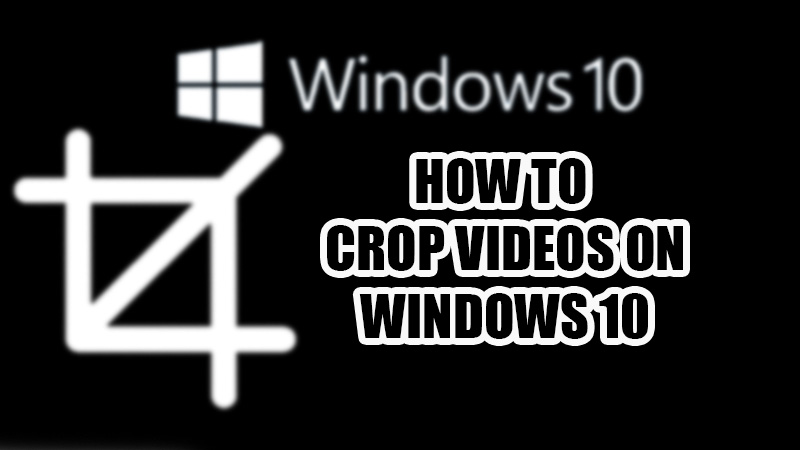
Cropping a video is a simple task yet there aren’t many apps that provide this feature. You can easily crop a video on your Windows 10 computer in many ways. Removing an unwanted area in a video can make your video focus more on the main subject. People often mistake trimming a video being the same as cropping a video but they both are different. In this guide, we will show you the various methods to crop a video on Windows 10.
How to Crop a Video on PC?
There are many video editing tools available online that can be used to crop a video on Windows 10. Some of them are free to use while other apps may ask you to pay. While tools like Adobe Premiere Pro can offer you such features that are used by professionals, getting a hang of such video editing software can be quite tricky; let alone the weight they have on your pockets. Therefore, here are some of the most easy-to-use, free video editing software for you to crop videos on Windows 10:
Method 1: Use PowerPoint to Crop Videos on Windows 10
Many users are unaware of it, the Windows PowerPoint can work well as a video cropper on Windows 10. Here are the steps to crop a video on Windows 10 using PowerPoint:
- From the Start Menu, search and open the PowerPoint app.
![insert]()
- Switch to the ‘Insert’ tab at the top.
![insert-video]()
- Click ‘Video’.
- Browse to the location where the video is saved which you need to crop.
![click-insert]()
- Select the video and click ‘Insert’.
![crop]()
- Click ‘Crop’ around the top right area of the PowerPoint window.
![crop-markers]()
- Adjust the borders of the video and crop it as required.
- Click ‘Crop’ again when you’re done.
![click-file]()
- Click File > Export > Create a Video.
![click-export]()
- Change the resolution that you need for the video.
![create-a-video]()
- Select ‘Create Video’.
The cropped video will be saved to the required location on your Windows 10 computer.
Note: You can find the ‘Export’ option as explained above in PowerPoint 2013 and later. If you’re using an older version of PowerPoint, go to File > Save & Send > Create a Video. Here, you can change the video resolution and then save the cropped video.
Method 2: Use Online Video Cropping Sites on Windows 10
Several online platforms offer video editing facilities for free. Here’s a list of some of the best, free sites that you can use to crop videos on Windows 10:
- Video Toolbox
- Kapwing
- MP3care Crop Video
- Online Video Crop
Simply search for any of these sites online and you can get a video cropped on your Windows 10 PC.
Method 3: Crop Videos on Windows 10 on Instagram
Instagram, one of the most famous social media platforms also lets you edit videos and photos before uploading them. Follow these steps to crop any video on Windows 10 using the Instagram app:
- Download and install the Instagram app on your PC or open it on a browser.
![instagram-login]()
- Log in to your Instagram account.
![post-icon]()
- Click the ‘Post’ icon at the top.
![create-new-post]()
- Choose ‘Select from computer’, navigate to the required video and open it.
- Click the ‘Expand’ option at the bottom left corner.
![aspect-ratio]()
- Select the aspect ratio that you need for the video.
- You can also click and drag the part of the video that should remain at the center.
- Click Next > Next > Share.
Note: You can crop a video on Instagram as explained above but you can’t save it directly to your PC without uploading it. Once you upload it, follow these steps to download any video from Instagram:
- Open the video that you need to download.
- Click the ‘Three Dots’ icon at the top right corner.
![copy-link]()
- Select ‘Copy link’.
- Now, use this link on any website that can download Instagram videos for you.
- You can find such sites easily by searching for them online.
This is how you can crop a video on Windows 10 using Instagram.
Method 4: Use Video Editing Apps to Crop Videos
You can download and use some third-party apps to edit/crop video on your Windows system too. Check out the best free video editing apps listed below:
- CapCut
- EaseUS Video Editor
- VSDC Free Video Editor
- Free Video Cropper (Just to Crop Videos)
- Movie Maker – Video Editor Free
- FilmForth – FREE Video Editor & Movie Maker
You can download and install any of these apps from their official sites or the Microsoft App Store.
These are all the ways to crop a video on Windows 10. Although removing the extra parts from a video is a basic function, there aren’t many apps that provide this feature. That being said, all the sites and apps that we have mentioned in this guide will surely help you crop a video on your PC. Once done, do not forget to check our other guides on similar topics: How to Play & Watch DVD on Windows 10 and How to Update Video Driver on Windows 10.